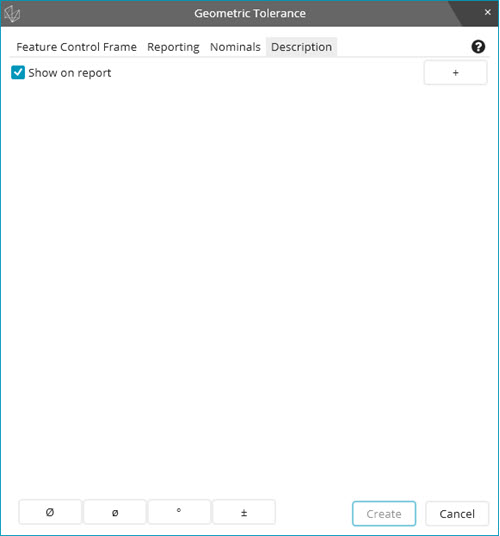
If you have experience with how to create comments in XactMeasure, the functionality of the Description tab on the Geometric Tolerance dialog box may look familiar, but it is more useful than its predecessor. You no longer need to describe your features or dimensions in their ID names which makes them extremely long and cumbersome in PC-DMIS. The intent of the Description tab is to provide a way for you to link dimensions to callouts on prints without the need for long, descriptive feature, or dimension names.
The Description tab looks like this:
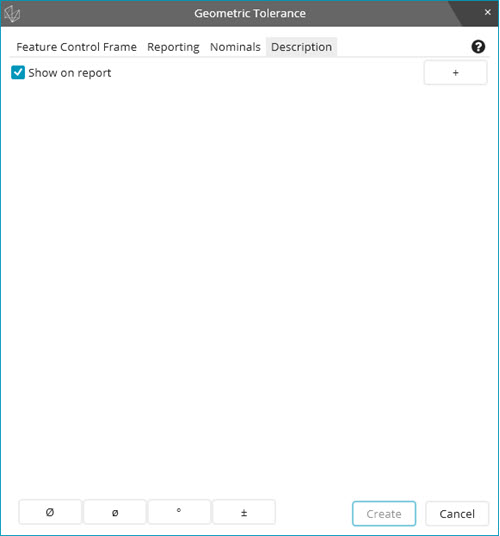
With this new tab, you can create pure text fields which you can then use to link your dimensions to your prints. You can use any symbol or characters you want since these are strictly text fields. The symbol buttons located along the bottom of the dialog box allow you to insert some of the most common symbol characters.
You must resolve any errors found on the Feature Control Frame tab before PC-DMIS enables the Create button on this dialog box.
To create a Description text:
Click the Add (+) button in the upper-right of the dialog box to create and open a new description text field.
Enter your text into the field. Use any of the symbol buttons as needed to insert the specified symbol into your text.
Press the Enter key or click the Add (+) button to add a new description text field. Click in any of the description text fields and click the Remove (-) button to delete it.
Select the Show in report check box to ensure the description text is added to the report.
Click the Create button to create the description field.