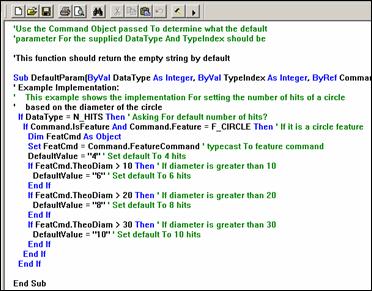
An Inspection Plan Rules (.ipr) script is a script written in the Basic language that determine how features are measured. This script is applied when you import an inspection plan (.ip) into the software.
You can use a text editor or the Basic Script Editor to create .ipr scripts. For example, the image here shows rules that can change the number of hits that are taken depending on the diameter of the circle.
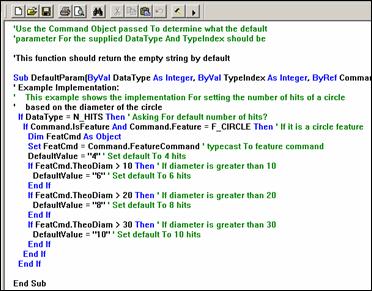
An .ipr script in the Basic Script Editor
Setting the Default .ipr Script
Select the Edit | Preferences | Inspection Plan Defaults menu option to access the Modify Default Parameters dialog box.
From the Rules Script File Name list, select or browse to the needed file.
Click Set as Default to make the file listed in the Rules Script File Name box the default file.
Click Close.
Editing or Creating an .ipr Script
To make changes to the Inspection Plan Rules (IPR) script, follow this procedure:
Select the Edit | Preferences | Inspection Plan Defaults menu option to display the Modify Default Parameters dialog box.
If password protection is enabled for PC-DMIS settings, an IPD Password dialog box appears, and you must type the correct password to proceed. The password is case-sensitive. See where the Password button is discussed in the "Setup Options: General Tab" topic in the "Setting Your Preferences" chapter for more information on password protection.
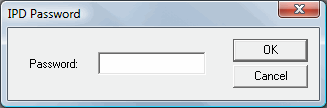
Select the Use Rules Script check box.
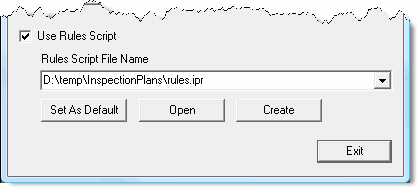
Modify Default Parameters – Rules Scripts Section
From the Modify Default Parameters dialog box, in the Rules Script File Name list, select the script you want to use. If the file isn't listed, click Browse to locate and open one from your directory.
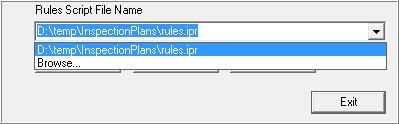
Rules Script File Name - rules.ipr
The default path and file name used for your IPR file is stored in the Rules File entry in the Planner section of the Settings Editor.
Decide if you want to modify an existing script file or create a new script.
If you want to modify an existing .ipr file, click Open to open the selected file in the Basic Script Editor.
If you want to create a new .ipr file, click Create to show the new script in the Basic Script Editor. PC-DMIS populates the contents with a default .ipr script.
Edit your script using the Basic Script Editor.
To save your finished script, click the Save ![]() .
.
To exit the Basic Script Editor, click Close  .
.