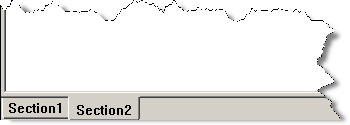
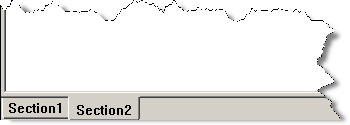
Sample Sections
Sections make up the main editing area in a report template. These tabbed, scrollable areas in the Report Template Editor are where you can insert objects into your current report template. Sections give you greater control over when objects appear in your report.
With the Report Template Editor, you can add additional sections to your template and create powerful multi-section reports. Sections, however, are not the same as pages. Objects inserted into one section will not appear in other sections, but will appear in multiple pages of the same section. This approach lessens the complexity of creating report items like headers and titles that you want to remain static.
For example, you can choose to place a description of the report and author data on the first section of your template, a TextReportObject onto the second section, and a CadReportObject onto the third section. Then, depending on the length of your report data, each section in your report may spawn up to several pages.
Sections are only used in the Report Template Editor. Before PC-DMIS version 4.0, the main editing area for HyperView reports was called "TheFrame/TheView". This name is still used in the Form Editor and the Label Template Editor where sections are not used. For the Report Template Editor, the editor's "Section" is where you place your reporting objects.
To Add a New Section
Make sure your Report Template Editor window is maximized.
Scroll to the very bottom of your template.
Right-click on the Section1 tab.
Select Add Tab from
the shortcut menu. PC-DMIS inserts a new section, Section2,
into your template. Your template should now have two sections,  like
this.
like
this.
To Delete a Section
Make sure your Report Template Editor window is maximized.
Scroll to the very bottom of your template.
Right-click on the section tab you want to delete.
Select Delete from the shortcut menu. PC-DMIS deletes the section.
To Modify a Section's Properties
Make sure your Report Template Editor window is maximized.
Scroll to the very bottom of your template.
Right-click on the section itself. The Properties dialog box appears.
Modify the properties as desired. To rename a section, rename the section's FormCode property.
Spanning Command Sets Across Sections to Control Page Layout and Output Collated Pages
Two section (Page) object properties provide a way to span a command set from one report template section to another. This enables you to create different pages with different layouts while using the same command set. You can also use these properties to output the report as collated pages. See the "Section and Page Properties" topic for information and examples on the Command Set and Maximum Number of Pages properties.
Properties Specific to Sections
See "Section and Page Properties".