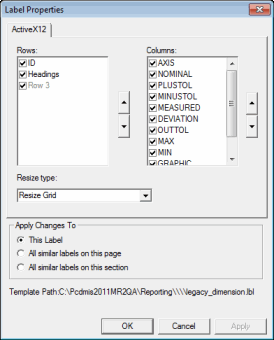
If you right-click on a label and click Edit Object, the Label Properties dialog box appears.
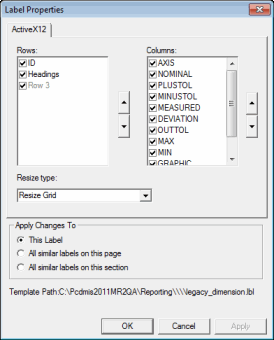
Label Properties dialog box
With this dialog box you can change the order of columns and rows, or you can control the visibility state of individual columns and rows.
To change the order - Select a row or column, then click the black up or down arrow.
To hide or show an item - Clear the check box next to the item to hide it. Select the check box to display it.
Once you have made the desired modifications to the label, select one of the option buttons at the bottom to apply the changes to the current label, all similar labels on the current page, or all similar labels in the entire section.
Determine what the label will do whenever you hide or show columns, by selecting an item from the Resize Type list. For a label associated with a CadReportObject, Resize Grid is the only option. For other label contexts, these three items are available:
Resize Grid - This retains existing column sizes and resizes the label to fit the new width.
Resize Columns to Fit - This retains the label's existing width and resizes each column equally to fit the existing width.
Hide Text - This doesn't resize the label or the columns. It simply hides the text.
Click OK and PC-DMIS will change the display.