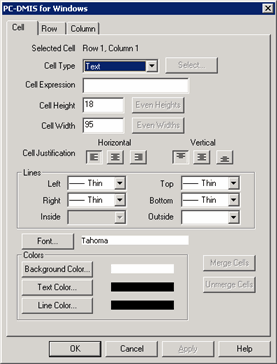
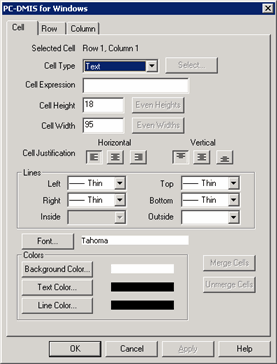
Cell tab of the GridControlObject's Editor
Cell Type - Lets you configure what you will insert into the specific cell. Options are:
Text - This option lets you type straight text or an expression command into the Cell Expression box. The evaluated expression or the straight text appears in the cell.
Image - This option inserts an image into the cell. You can select it using the Select button.
ActiveX - This option inserts an ActiveX object into the cell. Generally PC-DMIS templates use these to display graphical analysis information. You can click the Select button to select which ActiveX control to add. For more information on ActiveX objects, see the "ActiveX Object" topic and the "Using PC-DMIS ActiveX Controls" topic.
Cell Expression - This box lets you type a reporting expression into the cell. PC-DMIS evaluates the expression when it uses the template to display the actual report data. For example, to display a feature's ID, type =ID into this box. For a robust listing of expressions you can include, see "About Report Expressions".
Cell Height and Width - These boxes let you define the cell's height and width in pixels. Note that if you modify a height, all cells in that row are modified. If you change the width, all cells in that column are modified. If you have varying heights and widths among multiple cells, the Even Width and Even Height buttons even out the height and width among the selected cells
Cell Justification - These buttons let you set the alignment of the text within the cell, either vertically or horizontally. If horizontal, you can align the text to the left, the center, or the right of the cell. If vertical, you can align the text to the top, the middle, or the bottom.
Horizontal Alignment Buttons
 - Left
alignment
- Left
alignment
 - Center
alignment
- Center
alignment
 - Right
alignment
- Right
alignment
Vertical Alignment Buttons
 - Top
alignment
- Top
alignment
 - Middle
alignment
- Middle
alignment
 - Bottom
alignment
- Bottom
alignment
Note that when aligning text within the grid's cell, PC-DMIS uses a default internal value for cell padding. You can use the GridCellTopMargin, GridCellBottomMargin, GridCellLeftMargin, and GridCellRightMargin entries in the Reporting section of the PC-DMIS Settings Editor to override these default values.
Lines area - This area contains a list for each side of the cell. You can set each side of the cell (plus the outside or inside lines of multiple cells) to a particular line type. Options include: None, Thin, Thick, Double, or Dashed.

Font - This button displays a standard Font dialog box allowing you to set the font, size, style, effects, and color for the selected cell(s).
Colors - This area lets you set the colors for the background, text, or line of the selected cell(s). Clicking one of the buttons displays a standard Color dialog box from which you can select a specific standard color or create a custom color.
Merge Cells - This button merges multiple cells together into one cell.
Unmerge Cells - This button unmerges previously merged cells into their original and previous unmerged state.