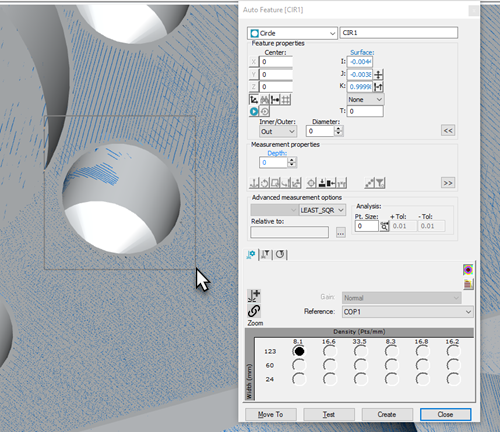
Often, you click on the CAD to define an Auto feature. In the case where no CAD exists, you can perform a scan of the part, and then:
Click on the individual Pointcloud points to define your Auto feature
Or you can box-select the feature from the pointcloud
To define an Auto feature from Pointcloud points:
Scan the surface of the part in which the needed Auto feature exists.
Click the Auto feature from the Auto Feature toolbar or the Insert | Feature | Auto submenu. This opens the Auto Feature dialog box.
Either select points from the pointcloud that best define the feature's nominal position or drag a box directly on the pointcloud to have PC-DMIS extract the feature from the points within the dragged box. PC-DMIS defines the Auto feature based on your selection.
Defining Features by Selecting Points
The following table shows the number of points that are needed to define an Auto feature's location.
| Feature | Points to Select |
| Surface Point | Select one point at the needed location within the measured surface area. |
| Edge Point | Select one point at the needed location along the measured edge. |
| Plane | Select at least three points that best define the needed plane's nominal position. |
| Circle | Select at least three points around the perimeter of the measured circle. |
| Round Slot | Select three points along one of the slot's arcs, then select another three points along the other arc. |
| Square Slot | Type the slot's nominal Width in the Auto Feature dialog box. Select two points along a long side of the slot. Select one point on a short side of the slot. Select one point on the other long side of the slot. Finally, select one point on the other short side of the slot. |
| Flush and Gap | Select a point on each side of the gap. |
| Cylinder | Select three points for each of two circles that define the extents of the cylinder's form and length. |
| Sphere | Select at least five points around the surface of the measured sphere. |
Defining Features by Box-Selecting
In Learn mode, you can drag a box around the desired feature on the pointcloud to extract supported Auto features using the selected data points.
This functionality has these limitations:
PC-DMIS only calculates the surface vector. You may need to define the angle vector manually, such as for a polygon feature.
If your box selection includes points at multiple depths in the Z axis, it may result in a poor feature extraction. You can avoid this by either clipping the acquisition or by using COP/OPER,SELECT to exclude those points prior to the box selection.
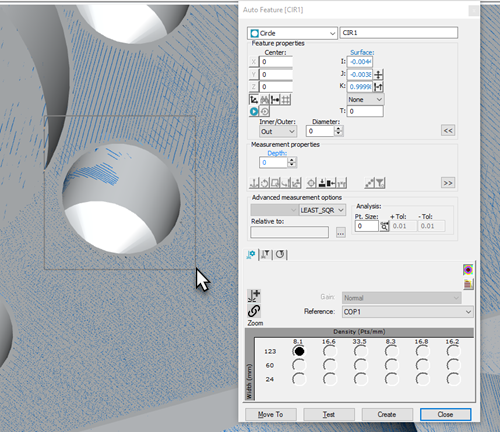
Example Circle Auto feature creation by box-selecting
Box-selecting works with these supported features:
Surface Point
Plane
Circle
Round Slot
Square Slot
Sphere
Polygon
For all other Auto features, you must use the point selection method.