Click the Import Mesh in
STL format button ( )
found on the Mesh toolbar (View
| Toolbars | Mesh) to open the Import Mesh
Data dialog box. You can also import a Mesh STL file from the
menu (File | Import | Mesh).
)
found on the Mesh toolbar (View
| Toolbars | Mesh) to open the Import Mesh
Data dialog box. You can also import a Mesh STL file from the
menu (File | Import | Mesh).
If a Mesh object does not exist in the PC-DMIS Edit window, then a new Mesh object is created and the STL data is imported. If a Mesh object already exists in the PC-DMIS Edit window, then the STL data is added to the Mesh object. If the data needs to be separated, you must create an empty Mesh object and then import the mesh STL data into that one.
The Mesh license must be enabled to use or view this option.
To import mesh data from an STL file:
Click the Import Mesh in
STL format button ( )
found on the Mesh toolbar (View
| Toolbars | Mesh) to open the Import Mesh
Data dialog box. You can also import a Mesh STL file from the
menu (File | Import | Mesh).
)
found on the Mesh toolbar (View
| Toolbars | Mesh) to open the Import Mesh
Data dialog box. You can also import a Mesh STL file from the
menu (File | Import | Mesh).
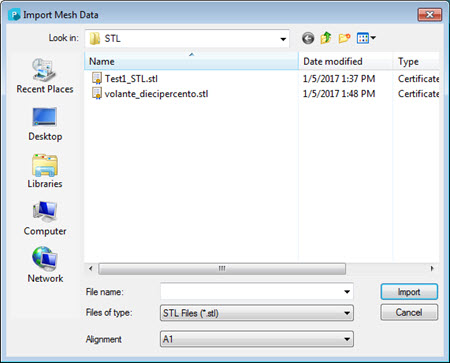
Import Mesh Data dialog box
Use the dialog box to navigate to the location of the file containing the mesh data. Select the file type from the Files of type list to filter the list of files displayed in the dialog box. Left-click the file you want to import the mesh data from.
Select the alignment type from the Alignment list.
Click the Import button to import the mesh data. Click Cancel to exit the dialog box without importing any data.