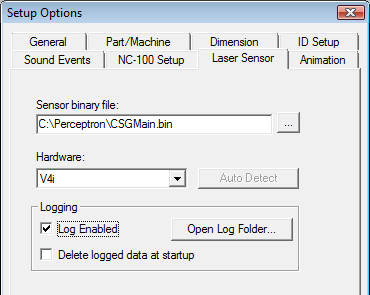
Starting with PC-DMIS 2019 R2, PC-DMIS no longer supports the Perceptron laser sensor. While you may still be able to install PC-DMIS 2019 R2 and later, PC-DMIS displays an error if you attempt to run measurement routines that use the Perceptron scanner. For additional information, please contact Technical Support.
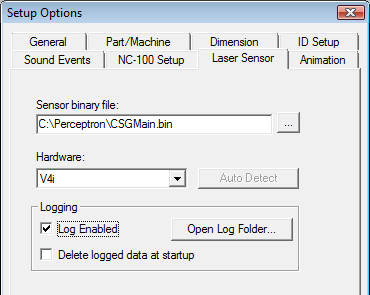
Setup Options dialog box - Laser Sensor tab example pointing to the binary file for Perceptron sensors
Sensor Binary File - You can use the browse button (…) to browse to the location of the CSGMain.bin binary file. This binary file contains the sensor configuration that came with your probe. The process that installs the toolkit and drivers for your probe also installs this binary file.
Hardware list - You can specify the hardware, and PC-DMIS remembers what options (Greysums, V5 Projectors, Flat Target Calibration, and so on) to allow or disallow even when you run PC-DMIS in Offline mode. In Offline mode, all the options for the selected hardware type are available for revision.
AutoDetect - This button checks the hardware attached to your machine. It verifies that the hardware you specified in the Hardware list is correct.
Logging area - You can use this area to generate text-based log files that contain communication results between PC-DMIS and the laser sensor when the measurement routine executes. The information it sends to the log files includes scans, nominals of calculated features, and so on. Hexagon Technical Support can use these files to resolve issues that may involve your laser sensor.
Logging stores debug information on your machine which may slow down normal operations. You should keep logging turned off for normal operations and only turn it on for the time that you need to capture debug information. When done, you should always turn it back off.
Log Enabled - This check box enables or disables data sent to the log files.
Open Log Folder - This button opens up the folder that contains your log files.
Typically, PC-DMIS stores these files in the "C:\ProgramData\Hexagon\PC-DMIS\2023.1\NCSensorsLogs\" folder.
Delete logged data at startup - This check box deletes the logged data files from the log folder whenever you restart PC-DMIS.