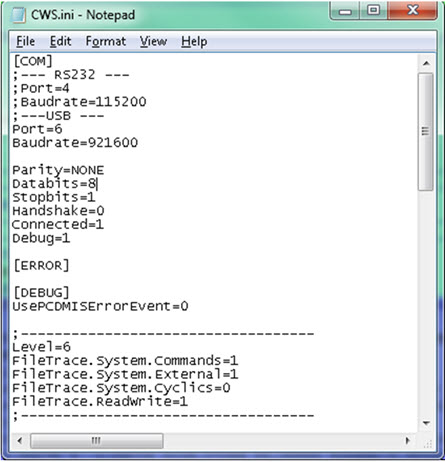
Requirements
PC-DMIS version of 2014.1 SP5 or higher
USB cable to connect the CWS CHRocodile S to the computer
USB driver for the connection of the CWS CHRocodile S
Step 1 - Install the USB Driver
If the driver isn't already installed, follow the installation instructions in the CHRocodile S manual that came with your system.
Step 2 - Remove the RS232 Cable
Disconnect and remove any RS232 cable running from the CHRocodile S box to the computer.
Step 3 - Connect the USB Cable
Use the USB cable that comes with the CHRocodile S and connect it to a USB port on the computer.
Step 4 - Make CWS.INI Adjustments
Follow this procedure:
From a File Explorer window, locate the CWS.INI file.
Open CWS.INI inside of a text editor, such as Notepad.
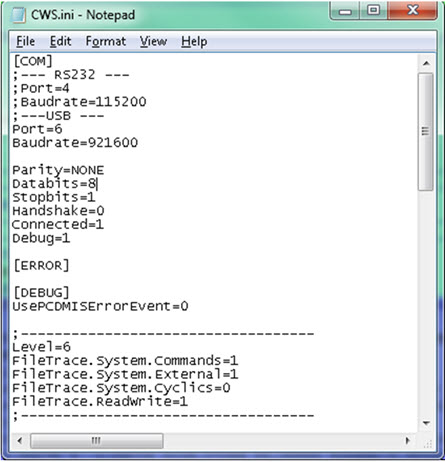
CWS.ini file loaded inside Notepad
Locate the COM section.
Modify the Port value as needed. The number needs to match the port number in Device Manager, under the Ports section. For information on how to do this, see "Identify and Confirm the Correct COM Port" in the "New Computer Setup" topic.
Modify any other communication values as needed.
If you are using an FDC-SLC interface, see "CWS.ini" under the "FDC-SLC Interface" section.
If you are using an FDC-VisionBox Interface, see "CWS.ini" under the "FDC-VisionBox Interface" section.
Except for communication settings, do not use any other settings on the Precitec controller as PC-DMIS may override them.
For the baud rate, only use 921600.