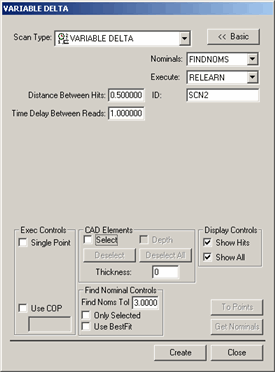
The Fixed Time / Distance (Variable Delta) method of scanning allows you to reduce the number of hits taken in a scan. You can do this by specifying the distance the probe must move, and the time that must pass before PC-DMIS can accept additional hits from the controller.
For information on this tab's other controls, see the "Common Functions of the Scan Dialog Box" topic in the "Scanning Your Part" chapter in the PC-DMIS Core documentation.
To create a Fixed Time / Distance (Variable Delta) scan:
Select the Insert | Scan | Fixed Time / Distance menu option to open the VARIABLE DELTA dialog box.
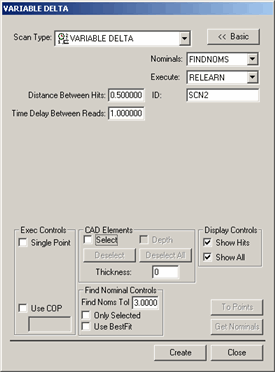
VARIABLE DELTA dialog box
Enter a custom name for the scan in the ID box if you don't want to use the default name.
 In
the Time Delay Between Reads box, enter
the time in seconds you want to elapse before PC-DMIS takes a hit.
In
the Time Delay Between Reads box, enter
the time in seconds you want to elapse before PC-DMIS takes a hit.
 In
the Distance Between Hits box, enter the
distance you want the probe to move before PC-DMIS takes a hit. This
is the 3D distance between points. For example, if you enter "5",
and the units of measurement are millimeters, the probe must move
at least 5 mm from the last point before PC-DMIS accepts a hit from
the controller.
In
the Distance Between Hits box, enter the
distance you want the probe to move before PC-DMIS takes a hit. This
is the 3D distance between points. For example, if you enter "5",
and the units of measurement are millimeters, the probe must move
at least 5 mm from the last point before PC-DMIS accepts a hit from
the controller.
If you're using a CAD model, enter a Find Nominals tolerance in the Find Nominals Control area. This defines how far away the actual ball center point can be from the nominal CAD location.
Set any other dialog box options as needed.
Click Create. PC-DMIS inserts the basic scan.
Execute your measurement routine. When PC-DMIS executes the scan, the Execution Options dialog box opens, and PC-DMIS waits for data to come from the controller.
Manually drag the probe over the surface you want to scan. PC-DMIS checks the amount of time elapsed and the distance the probe moves. Whenever the time and distance exceed the values specified, it accepts a hit from the controller.
Quick Start Manual Scan
|
You can also begin the execution of a variable scan from the Quick Start interface by clicking the Scan button from the Measure toolbar. PC-DMIS prompts you to take hits for manual scanning. Once you have completed taking scan hits, click Finish to add the manual scan (variable delta) feature to the measurement routine. |