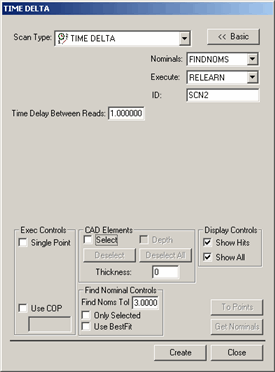
The Time Delta method of scanning allows you to reduce the scan data by setting a time increment in the Time Delay Between Reads box. PC-DMIS will start from the first hit and reduce the scan by deleting hits that are read in faster than the specified time delay.
If you specify a time increment of 0.05 seconds, then PC-DMIS only keeps hits from the controller that are measured at least 0.05 seconds apart. The other hits are excluded from the scan.
For information on this tab's other controls, see the "Common Functions of the Scan Dialog Box" topic in the "Scanning Your Part" chapter in the PC-DMIS Core documentation.
To create a Fixed Time (Time Delta) scan:
Select the Insert | Scan | Fixed Time menu option to open the TIME DELTA dialog box.
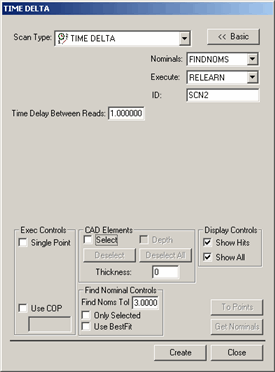
TIME DELTA dialog box
Specify a custom name for the scan in the ID box if you don't want to use the default name.
 In
the Time Delay Between Reads box, type the
time in seconds that will need to elapse before PC-DMIS takes a hit.
In
the Time Delay Between Reads box, type the
time in seconds that will need to elapse before PC-DMIS takes a hit.
If you're using a CAD model, type a Find Nominals tolerance in the Find Nominals Control area. This defines how far away the actual ball center point can be from the nominal CAD location.
Set any other dialog box options as needed.
Click Create. PC-DMIS inserts the basic scan.
Execute your measurement routine. When PC-DMIS executes the scan, the Execution Options dialog box appears, and PC-DMIS waits for data to come from the controller.
Manually drag the probe over the surface you want to scan. Whenever the elapsed time exceeds the values specified in the Time Delay Between reads box, PC-DMIS will accept a hit from the controller.