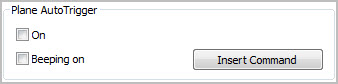Plane AutoTrigger
The PLANE AUTOTRIGGER
command tells PC-DMIS to automatically take a hit when the probe passes
the plane defined by the surface normal of a supported feature at the
level of the defined depth. For Auto features, this defined location is
adjusted based on options such as sample hits or RMEAS features. As the
probe center passes from one side of the plane to the other, the probe
triggers and the hit is taken.
You can use this command with manual machines; instead
of pressing a button to take a hit, you can place PLANE
AUTOTRIGGER commands at any standard location within the Edit window.
You can add a PLANE
AUTOTRIGGER command from the Insert Command
button on the Plane AutoTrigger area of
the Probe Trigger Options tab on the Parameter Settings dialog box (press F10 to access
this dialog box).
You can also do this with the Plane
Auto Trigger Mode button ( ) from the Probe Mode toolbar.
) from the Probe Mode toolbar.
This command only works in Online mode. If you use
the AUTOTRIGGER command, it takes precedence
over the PLANE AUTOTRIGGER command.
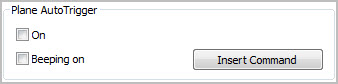
Plane AutoTrigger area on the Probe Trigger Options
tab
As defined above, PC-DMIS automatically takes a hit
when the probe passes the plane. However, if you are using a Faro or Romer
machine, the probe does not trigger again until you press the Accept
button (or Release button). You must press this
button after each registered hit to continue.
On - This check box activates
the PLANE AUTOTRIGGER command. Commands
in the Edit window that follow the inserted PLANE
AUTOTRIGGER command use the plane auto trigger functionality as
defined.
If you clear this check box, and you click the Insert Command button, PC-DMIS inserts the command
line into the Edit window but doesn't activate the command. The PLANE AUTOTRIGGER command does not function
until the option is turned on.
Beeping on - This check box
activates a beeping sound associated with your PLANE
AUTOTRIGGER command. As you approach the target with the probe,
the beeps become more frequent.
Insert Command - This button
inserts the PLANE AUTOTRIGGER command
into the Edit window.
This command line reads:
PLANE AUTOTRIGGER/ TOG1,TOG2
TOG1
- This toggle field corresponds to the On check
box. It displays either ON or OFF.
TOG2
- This toggle field corresponds to the Beeping
On check box. It displays either ON or OFF.
 ) from the Probe Mode toolbar.
) from the Probe Mode toolbar.