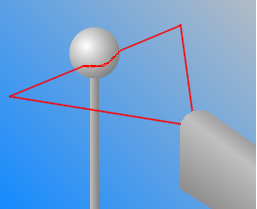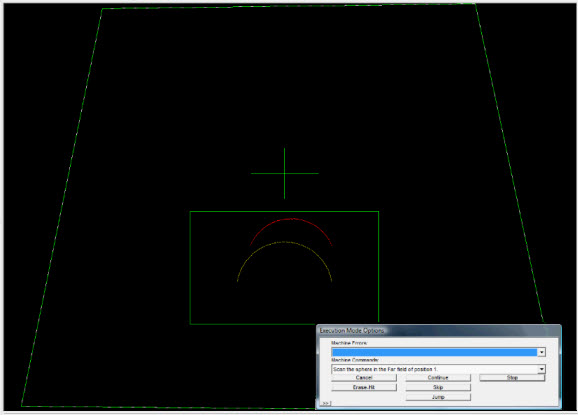Follow any on-screen instructions and visual indicators from the Laser tab to complete the sensor calibration on the calibration sphere.
You are prompted to move the probe to 15 different locations on the calibration sphere (5 different positions around the sphere with 3 different fields at each position). The laser probe will continually be probing, but it only accepts a stripe of data when
 certain
criteria are met. The system needs 5 stripes
of data at each of the
certain
criteria are met. The system needs 5 stripes
of data at each of the  15
different locations to complete the calibration.
15
different locations to complete the calibration.
When you calibrate in the three fields ("far", "left", and "right") for the 5 different positions, be sure to take a hit (laser stripe) at both of the tropics. The tropics are indicated as "Band 1" and "Band 2" in the above image located in the drop-down link). Also, when you probe at 0, 120, and 240 degrees around the equator, favor the lower part of the sphere by taking 2 stripes on the lower location and only 1 on the upper location. This is because additional data will be taken during sets 4 and 5 which occur on the top of the sphere.For each hit (or laser stripe) of the calibration, use the Laser tab to align the red arc of the laser with the yellow arc (representing the sphere's theoretical arc) so the form and size match as close as possible.
Move the laser's red arc so that it remains within the green rectangular box surrounding the yellow arc. As you position the laser's arc on top of the yellow arc, an audible beeping sound increases in frequency and pitch. This helps you know when you are approaching the desired location.