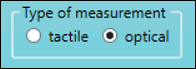
You can use the options in the General feature parameters group to define the general parameters for a Point feature. The available options depend on the type that you select in the Type of measurement area:
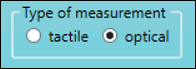
tactile - The feature is not extracted from the COP.
optical - The feature is extracted from the COP.
The following graphics show the options for each feature.
AA Feature
Tactile measurement options:

Optical measurement options:

AC Feature
Tactile measurement options:

Optical measurement options:

Descriptions
The following table describes the options.
For descriptions of the icons that appear in this group, see "Using the Icons".
Item |
Description |
Naming Rules area |
Type list: Select the type of naming rule:
Counter box: Type the four-number feature counter. The following options appear when you select the VW type:
Position 10 list: Select the vehicle coordinate system for the VW naming rule. Position 12 list: Select the alignment area for the VW naming rule. |
Other area |
Set list: Select the name of the group of elements. Thickness box: Type the thickness to be applied as an actual value to the surface or edge values of the feature. Thickness toggle list: Select the thickness toggle:
Safe distance list: Type or select the distance move before and after the measurement. Avoidance move list: Indicate when to apply an avoidance move:
Symmetrical check box: If this element also exists on the other side of the car, select this check box. |
Shank measurement area |
Select the type of shank measurement:
Immersion depth box: Type the offset of the measured point along the shank direction. |
Relative measurement area |
Off option: Select this option if you do not want to use relative measurement. Single option: Select this option to measure a single feature from the XYZ list. The list appears when you select Single:
Relative measurement area with Single option Multiple option: Select this option to measure multiple features (one for each axis) from the X, Y, and Z lists. These lists appear when you select Multiple:
Relative measurement area with Multiple option |
Optical parameter area |
Pointcloud list: Select the pointcloud from which you want to extract the feature. Diameter box: ESF constructs a sphere with this diameter around the nominal position and filters out any points that are outside of this sphere. Max. deviation box: Type the maximum deviation between two points in the COP. If two points have a higher deviation, the extraction fails. Max. distance box: Type the maximum distance between two points in the COP. If two points have a higher deviation, the extraction fails. Avg. distance box: Type the average distance between two points in the COP. If the average distance is higher, the extraction fails. Force computation check box: If you select this check box, ESF tries to extract the feature even if you do not complete the other parameters in this area. |
More: