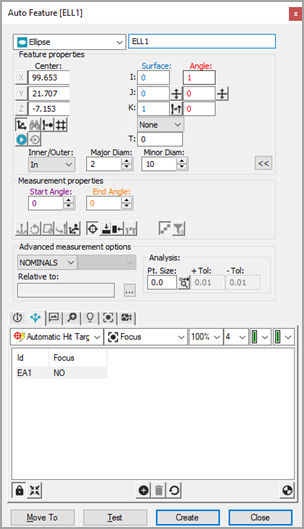For machines that support DCC
motion, select DCC Mode  if you want to create and measure ellipses in DCC mode.
if you want to create and measure ellipses in DCC mode.
Select Auto
Ellipse ![]() from the Auto Feature toolbar. You can also
select the Insert | Feature | Auto | Ellipse
menu option. This opens the Auto Feature
(ellipse) dialog box.
from the Auto Feature toolbar. You can also
select the Insert | Feature | Auto | Ellipse
menu option. This opens the Auto Feature
(ellipse) dialog box.