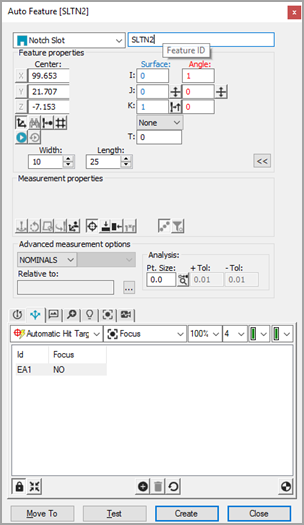For machines supporting DCC
motion, select DCC Mode  if you want to create and measure notch slots in DCC mode.
if you want to create and measure notch slots in DCC mode.
Select Auto
Notch Slot ![]() from the Auto Feature toolbar. You can also
select the Insert | Feature | Auto | Notch Slot
menu option. This opens the Auto Feature
(notch slot) dialog box.
from the Auto Feature toolbar. You can also
select the Insert | Feature | Auto | Notch Slot
menu option. This opens the Auto Feature
(notch slot) dialog box.