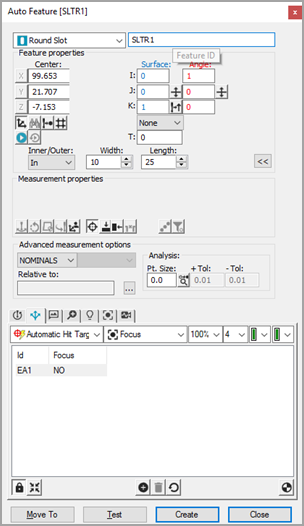For machines supporting DCC
motion, select DCC Mode  if you want to create and measure round slots in DCC mode.
if you want to create and measure round slots in DCC mode.
Select Auto
Round Slot ![]() from the Auto Feature toolbar. You can also
select the Insert | Feature | Auto | Round Slot
menu option. This opens the Auto Feature
(round slot) dialog box.
from the Auto Feature toolbar. You can also
select the Insert | Feature | Auto | Round Slot
menu option. This opens the Auto Feature
(round slot) dialog box.