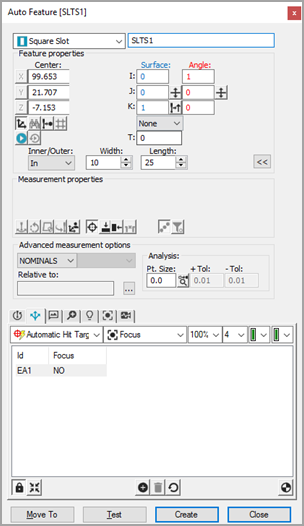For machines supporting DCC
motion, select DCC Mode  if you want to create and measure square slots in DCC mode.
if you want to create and measure square slots in DCC mode.
Select Auto
Square Slot  from the Auto Feature toolbar. You can also
select the Insert | Feature | Auto | Square Slot
menu option. This opens the Auto Feature
(square slot) dialog box.
from the Auto Feature toolbar. You can also
select the Insert | Feature | Auto | Square Slot
menu option. This opens the Auto Feature
(square slot) dialog box.