From the Probe
Toolbox, select the Measurement Strategies
tab ( ). Initially,
PC-DMIS shows the Default PC-DMIS Measurement Strategy.
). Initially,
PC-DMIS shows the Default PC-DMIS Measurement Strategy.
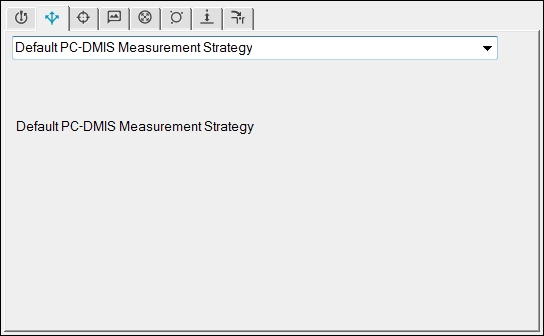
Click the drop-down arrow and then select the measurement strategy that you want to use. The Probe Toolbox tabs change to show only the tabs that apply to that strategy. For example, an Adaptive Circle Scan (available to scanning probes) strategy looks like this:
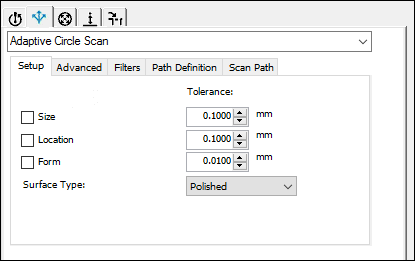
Sample Probe Toolbox tabs
Complete the properties on the measurement strategy's tabs (Setup, Advanced, Filters and so on) with all known information about the strategy.
To complete the properties for an adaptive scanning strategy, see "Using Adaptive Scanning Strategies".
To complete the properties for a non-adaptive strategy, see "Using Non-Adaptive Scanning Strategies".
To complete the properties for a TTP strategy, see "Using TTP Strategies".
To test the feature, click Test.
For the Default PC-DMIS Measurement Strategy, PC-DMIS measures the feature according to the settings that you specified in the Auto Feature dialog box.
For an adaptive scanning measurement strategy, PC-DMIS scans the feature according to the parameters that you specified on the strategy's tabs.
For a non-adaptive scanning strategy, PC-DMIS measures the feature according to the settings that you specified on the strategy's tabs.
For a TTP strategy, PC-DMIS measures the feature with touch points according to the settings that you specified on the strategy’s tabs.
Click Create. If
the Measure Now button ( )
in the Feature properties area is selected,
the probe moves according to the settings specified on the Advanced
tab using the Auto feature's properties for feature location and other
characteristics.
)
in the Feature properties area is selected,
the probe moves according to the settings specified on the Advanced
tab using the Auto feature's properties for feature location and other
characteristics.