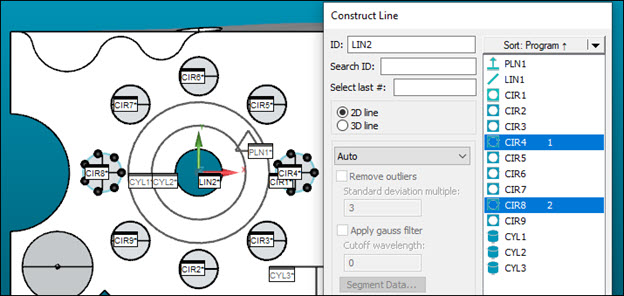
In this step, you use constructed features to create new features from existing features:
Select Insert | Feature | Constructed | Line to open the Construct Line dialog box. The ID should be LIN2.
With your pointer, click on CIR8 and CIR4 in the Graphic Display window. You can also select the circle features from the list box in the Construct Line dialog box. Once you select the circles, PC-DMIS highlights them.
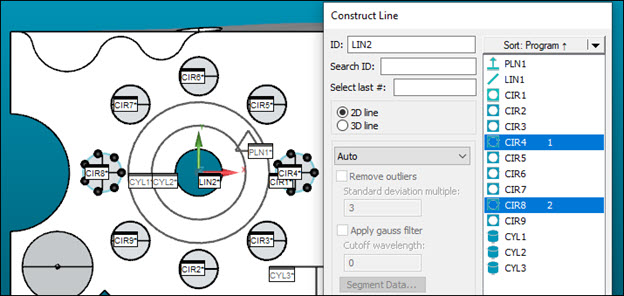
Construct Line dialog box with CIR8 and CIR4 selected
Select the 2D Line option.
From the drop-down list, select the Auto option.
Click the Create button to construct LIN2 from the centroids of those two features. PC-DMIS uses the most effective construction method to create the line.
Click Close to close the Construct Line dialog box.
The line (LIN2) and its feature ID appears in the Graphic Display window and Edit window:
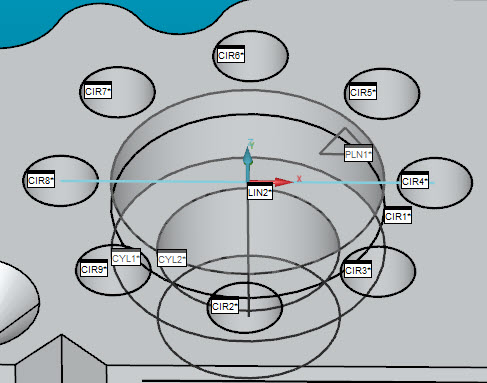
Constructed line in the Graphic Display window
For more information on how to construct features, see the "Constructing New Features from Existing Features" chapter in the PC-DMIS Core documentation.
Go to the next step: "Add a Tip Change Command"