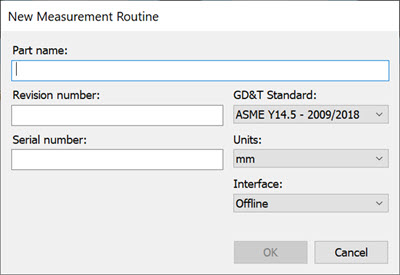
If you don't have any existing measurement routines, you can create a new measurement routine with the New Measurement Routine dialog box. You can access this through the File | New menu option.
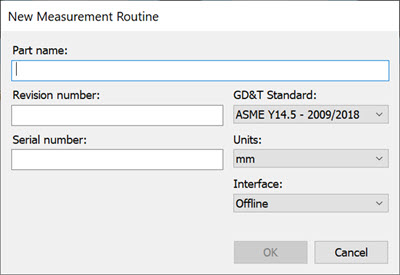
New Measurement Routine dialog box
Here, you can create a new measurement routine. You can type a part name, serial number, revision number, the CMM interface type, the measurement units, and the GD&T standard that you want to use. Once you click OK, PC-DMIS creates the measurement routine.
PC-DMIS only requires the Part Name box to have a value to create a new measurement routine. Information for the Revision Number and Serial Number boxes is optional. The GD&T standard is necessary for measurement routines that include Size or Geometric Tolerance commands. Legacy dimensions are not affected by this option.
For details on using Geometric Tolerances, see the "Using Geometric Tolerances" chapter in the PC-DMIS Core documentation.
For details on using legacy dimensions, see the "Using Legacy Dimensions" chapter in the PC-DMIS Core documentation.
You can also create new measurement routines from the Home page. You can even create measurement routines from templates so that the measurement routines come populated with those commands you use most frequently. You can also choose a destination folder for measurement routines that you create from a template. For information, see "The Home Page" and "Using Measurement Routine Templates" in the "Navigating the User Interface" chapter.