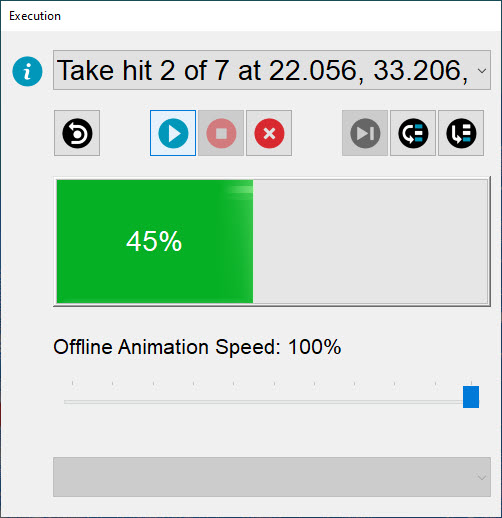
You can use the On Error command to tell PC-DMIS to skip commands that generate certain machine errors during the execution of a measurement routine. For information about On Error branching, see the "Branching on an Error" topic.
You can use the Check Calibration Limits command to check for probe calibration errors and raise alerts during execution. You can combine this command with the On Error command to control the execution. For information about the Check Calibration Limits command, see the "Creating a Check Calibration Limits Command" topic in the PC-DMIS Toolkit Modules documentation.
To begin all execution operations, open the Execution dialog box (File | Execute or File | Partial Execution).
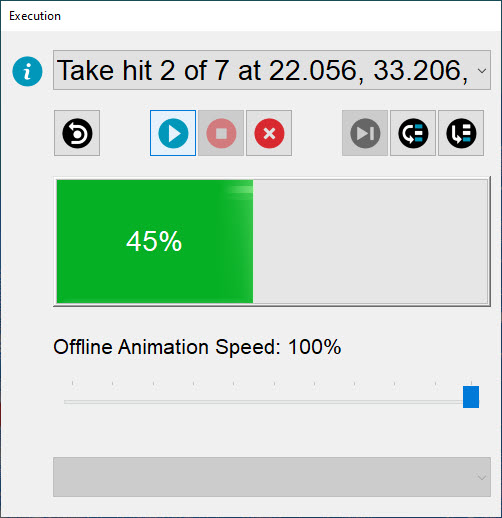
Execution dialog box
Once the Execution dialog box appears, PC-DMIS attempts to execute all marked commands in the current measurement routine.
If PC-DMIS is in Manual mode, PC-DMIS requests that you manually move the probe to the feature and take hits with the probe.
If PC-DMIS is in DCC mode, PC-DMIS automatically begins the measurement process. It moves to and probes each feature and takes the needed number of hits.
WARNING: When you do this, the machine moves. To avoid injury, stay clear of the machine. To avoid hardware damage, run the machine at a slower speed.
These items are available in the Execution dialog box:
 Machine Commands - Displays the current action
to perform.
Machine Commands - Displays the current action
to perform. 

 Erase Hit - Removes the currently-highlighted
hit in the Machine Commands list.
Erase Hit - Removes the currently-highlighted
hit in the Machine Commands list. 

 New
Row - Starts a new row for the manual scan being executed (or learned).
New
Row - Starts a new row for the manual scan being executed (or learned).


 Continue
- Resumes the execution of a measurement routine halted by a CMM motion
error, or the Stop button.
Continue
- Resumes the execution of a measurement routine halted by a CMM motion
error, or the Stop button. 

 Stop -
Halts the probe at its current position and suspends execution of the
measurement routine.
Stop -
Halts the probe at its current position and suspends execution of the
measurement routine. 

 Cancel
- Stops the execution and closes the dialog box.
Cancel
- Stops the execution and closes the dialog box.
 Scan Done - Stops collecting data in a manual
scan and processes the data for finding nominals, vector compensation,
and other data.
Scan Done - Stops collecting data in a manual
scan and processes the data for finding nominals, vector compensation,
and other data. 

 Step
Next - Continues the measurement process by stepping through each
new command that moves the CMM.
Step
Next - Continues the measurement process by stepping through each
new command that moves the CMM. 

 Skip -
Skips the next command displayed in the Machine Commands
list. It also skips commands that depend on the skipped command.
Skip -
Skips the next command displayed in the Machine Commands
list. It also skips commands that depend on the skipped command.
For details on how PC-DMIS reports dimensions that use skipped features during execution, see the "Reporting a Dimension Using a Feature Skipped During Execution" topic in this documentation.
 Jump -
Stops execution so that you can jump to a new feature.
Jump -
Stops execution so that you can jump to a new feature. 

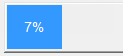 Progress Bar
- Indicates the percentage of the measurement routine that has finished
executing.
Progress Bar
- Indicates the percentage of the measurement routine that has finished
executing. 

 Machine Errors - Displays any errors that occur
during the execution of the measurement routine.
Machine Errors - Displays any errors that occur
during the execution of the measurement routine. 

Time Remaining - Displays the execution time (in <hours>:<minutes>:<seconds>) that remains for a measurement routine or mini routine if the Record and display execution time check box in the Execution area on the General tab in the Setup Options dialog box (Edit | Preferences | Setup) is selected. For example:
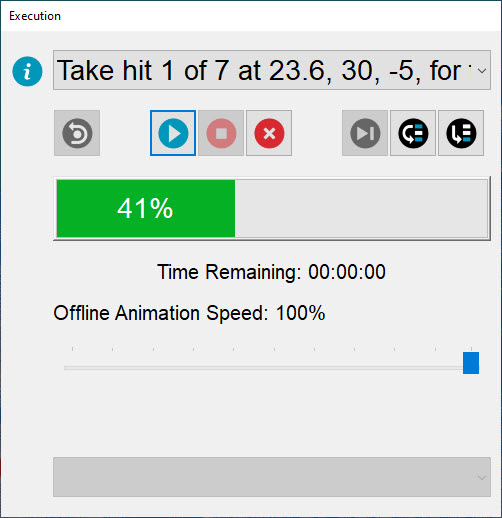
Example of Execution dialog box showing the time that remains
If the Add to execution time (seconds) check box in the Execution area is also selected, PC-DMIS adds the number of seconds that are entered in the box to the measurement routine or mini routine execution time when the execution finishes.
Offline Animation Speed slider - The Offline Animation Speed slider is only available when you run your measurement routine in Offline mode. The slider allows you to adjust the speed of the execution of the measurement routine in Offline mode as a percentage of the Max animation speed value. The default value is 100%.
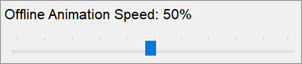
The Offline Animation Speed slider on the Execution dialog box is directly linked to the Animation speed % slider option on the Animation tab of the Setup Options dialog box. The value you set the slider to on the Execution dialog box, for example, is also set for the slider on the Animation tab of the Setup Options dialog box. When you close and then reopen the measurement routine, the slider value in both locations is set back to the default value of 100%.
For details on measurement routine animation setup options, see the "Execution area" section of the "Setup Options: Animation tab" topic in the PC-DMIS Core documentation.
When you execute a measurement routine for dual arms in Offline mode, PC-DMIS shows two Execution dialog boxes, each with an Offline Animation Speed slider. The sliders are synchronized so, if you adjust one slider, the other slider adjusts to the same percentage value.
Note the following:
PC-DMIS records the remaining time for only the DCC portion of a measurement routine.
PC-DMIS stops recording the remaining time when the measurement routine or mini routine pauses due to attention required by the user. For example, the execution may pause when a comment is executed, a message appears, or an error appears, and the execution stops.
PC-DMIS does not record the remaining time if the execution does not get completed or if it is suspended (see Stop above).
More: