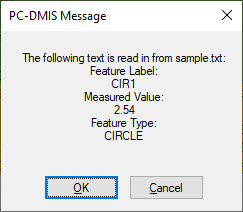
The sample code below should be entered inside the Edit window's Command mode and not inside the File I/O dialog box.
Consider this example where you have a text file named "sample.txt" in your D:\Temp directory which contains this information on the first line.
CIR1:2.54:CIRCLE
To use the Read Up To command on this file:
Insert a FILE/OPEN command in the Edit window.
Use a File Pointer Name of your choice to name your File Open command. This example uses "sample" as the file pointer name.
The File Open command should look something like this:
SAMPLE =FILE/OPEN,D:\TEMP\SAMPLE.TXT,READ
Now, use PC-DMIS Read Up To commands to define some variables that call different segments of data. This example uses the following variables looking for a colon character ":" (without the quotation marks) as the delimiter.
V_LABEL =FILE/READ_UPTO,SAMPLE,: V_VALUE =FILE/READ_UPTO,SAMPLE,: V_TYPE =FILE/READ_UPTO,SAMPLE,:
Thus, when PC-DMIS executes these lines, it sets these variables to hold these values:
V_LABEL = CIR1
V_VALUE = 2.54
V_TYPE = CIRCLE
To display this on screen during execution, you can use an operator comment such as the one shown here:
COMMENT/OPER,NO,FULL SCREEN=NO,AUTO-CONTINUE=NO,OVC=NO, The following text is read in from sample.txt: Feature Label: V_LABEL Measured Value: V_VALUE Feature Type: V_TYPE
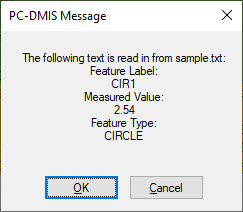
Command Mode Commands after Comments
After you insert a PC-DMIS comment, to type additional PC-DMIS commands in Command mode, you must first press Enter twice after the COMMENT command. This tells PC-DMIS that you no longer want to add text to the comment but are ready to add a new command.