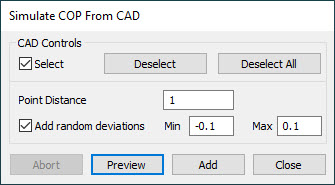
You can use the Simulate COP from CAD dialog box to create a theoretical pointcloud on your CAD model by simply selecting surfaces. You must have a CAD model imported into your measurement routine.
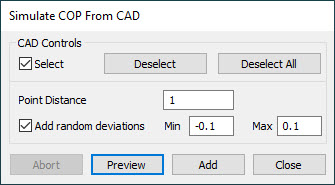
Simulate COP from CAD dialog box
To do this:
Click the Simulate COP from CAD button on the Pointcloud toolbar (View | Toolbars | Pointcloud).
Click the Select check box from the CAD Controls area of the dialog box. This allows you to select the surfaces that you want to generate the theoretical pointcloud from.
Type a value for the Point Distance. This value defines the minimum distance between neighboring points. PC-DMIS uses this value to create the pointcloud.
You can add in random deviation errors to make your theoretical pointcloud more realistic. To do this, select the Add random deviations check box and type in the Min and Max deviation values.
Click Preview for an initial view of the theoretical pointcloud. Click Add to create the theoretical pointcloud or click Close to close the dialog box without creating the pointcloud.