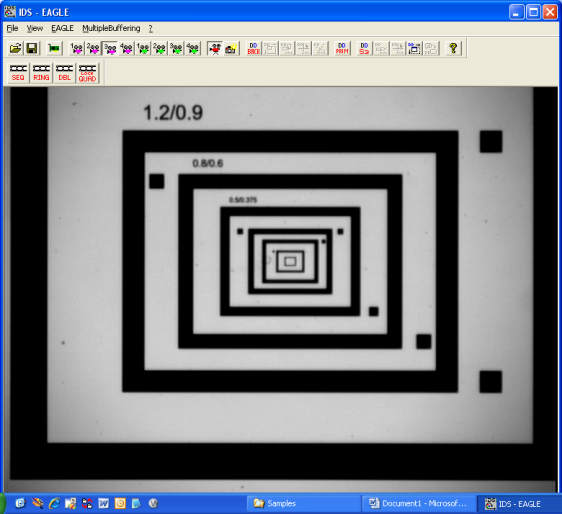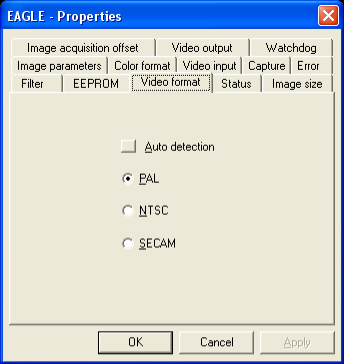
Test the IDS frame grabbers with the IdsDemo.exe application that the IDS installer installs into the \Program Files\IDS\FALCON\Samples folder.
Run the IdsDemo application.
Click the FALCON | EAGLE menu item and select Initialize.
The video format defaults to the PAL option. If you are using NTSC, click the Properties button on the toolbar, select the Video format tab, and then select NTSC.
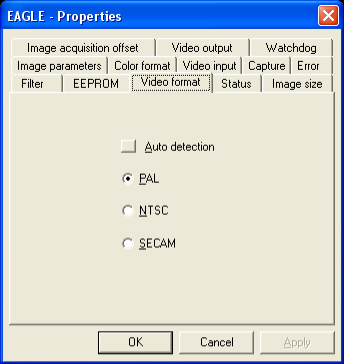
Select the Video Input button on the toolbar that corresponds to the connected camera (the composite 3 button is selected in the image below). You should see a live camera image. Note that this image is from a monochrome CCIR camera connected to an IDS Eagle.