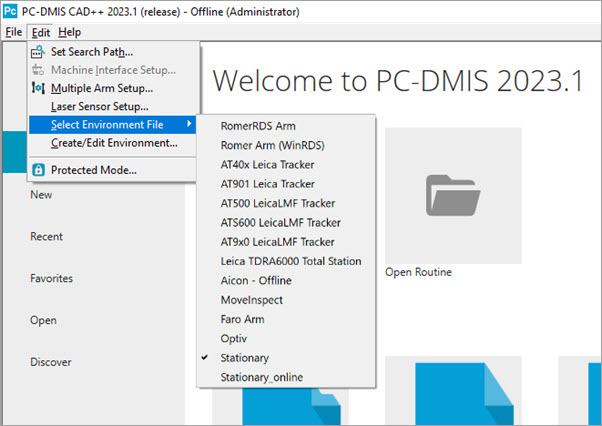
With PC-DMIS versions 2019 R1 to 2022.2, you could select from a list of portable devices and connect to any supported device. With these versions of PC-DMIS, the selection was made from the Set Portable Interface menu option.
With the introduction of the Environment Configurator in PC-DMIS version 2023.1, how you make this selection has changed. Starting with this version, you now use the Edit | Select Environment File menu option. When you click this menu option, PC-DMIS displays a list of items based on your license.
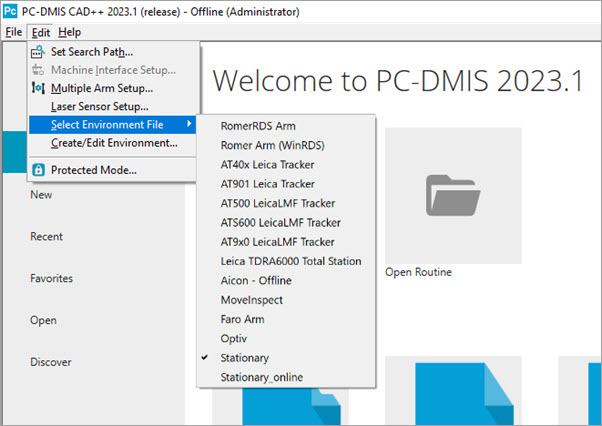
When you select an item from the list, PC-DMIS restarts and switches to the interface you selected from the list. Once you select a device, it becomes the default device until you change it. You can select an interface each time you start PC-DMIS. For details, see the "Environment Configurator" topic in the PC-DMIS Core documentation.
In previous versions, PC-DMIS dynamically switched the interface without the need to restart the application. However, this led to problems when switching between portable and stationary devices due to the way in which the software handled .dat files. PC-DMIS now creates a folder that contains a copy of the .dat files for each device. You can find these files in this location:
C:\Users\<user name>\AppData\Local\Hexagon\PC-DMIS\<version>
Where <user name> is the name of the user who is currently logged into the computer that is running PC-DMIS, and <version> is the version of the PC-DMIS application.
When you change the device, PC-DMIS saves the current .dat file to its relevant folder. PC-DMIS then activates the new device and applies the related .dat file. This ensures that the software recalls the correct device-specific menu items and window layouts when you switch between devices. However, this requires that you restart PC-DMIS each time you switch devices.
You can run PC-DMIS online or offline with the portable interface.
PC-DMIS supports the following portable interfaces:
RomerRDS Arm
RomerRDS Arm (WinRDS)
If you run version 4.3 or earlier of RDS, PC-DMIS displays a warning message stating that you cannot scan with the installed version and that you should upgrade to a newer version to enable scanning.
AT40x Leica Tracker
AT500 LeicaLMF Tracker
ATS600 LeicaLMF Tracker
AT9x0 LeicaLMF Tracker
AT901 Leica Tracker
Leica TDRA6000 Total Station
Aicon - Offline
MoveInspect
Faro Arm
More: