Select the Magnification
tab ![]() , and adjust
the magnification to about 25% of maximum. The actual magnification
value varies based on your lens.
, and adjust
the magnification to about 25% of maximum. The actual magnification
value varies based on your lens.
Select the Illumination
tab ![]() , and set
the Top Light to 0% (Off). Set the Bottom Light to 35%.
, and set
the Top Light to 0% (Off). Set the Bottom Light to 35%.
Select the CAD tab.
From the Graphic Modes
toolbar, if it's needed, select Scale-To-Fit
( ).
).
From the Graphic Modes
toolbar, select the Curve Mode button (![]() ).
).
From the Auto Feature
toolbar, click the Line button (![]() ) to open the Auto Feature
(line) dialog box.
) to open the Auto Feature
(line) dialog box.
Click a point for the left anchor point of the line and on the front edge towards the left end.
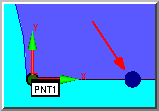
Click a point for the right anchor point of the line and just to the left of the slot (to the right of the upside-down "V" as show in the image below). The software displays the target.
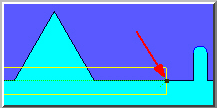
On this demo part, since the line stretches across a void (the upside-down "V"), we need to exclude this region so that no points are taken in the void segment.
Right-click inside the rectangular target. From the popup menu, select Insert Hit Target. This divides the single rectangular target into two targets.
Repeat the above step to insert a third target.
Drag the two target dividers so that one is on each side of the upside-down "V".
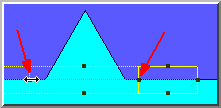
Select the Vision tab.
Position the camera over the part.
From the Illumination
tab ![]() , adjust
the Top Light to a value that makes the
surface visible but not too bright. Move Z to focus as necessary.
, adjust
the Top Light to a value that makes the
surface visible but not too bright. Move Z to focus as necessary.
Select the Hit Targets
tab ![]() . Notice
three targets are shown: EA1, EA2, and EA3. You should not use the
second target (EA2) that crosses the void. Double-click on Normal
in the EA2 density field and select None.
. Notice
three targets are shown: EA1, EA2, and EA3. You should not use the
second target (EA2) that crosses the void. Double-click on Normal
in the EA2 density field and select None.
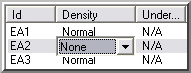
Notice that the EA2 target segment shows hash lines to indicate the area where the no data will be taken.
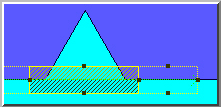
From the Auto Feature dialog box, rename the default Line Auto feature name to DATUM B.
Click Create and then Close.
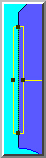
 )
from the
)
from the 