Click the Large Feature
Mode icon  located along the bottom of
the Hit Target tab in the Probe
Toolbox in the Auto Feature dialog
box for the Line feature.
located along the bottom of
the Hit Target tab in the Probe
Toolbox in the Auto Feature dialog
box for the Line feature.
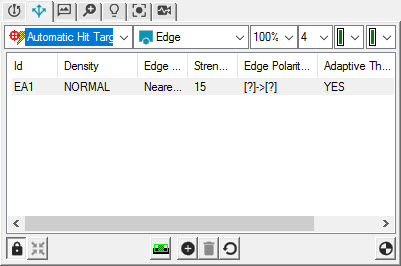
The Large Feature Mode button is only available with the Automatic Hit Target type.
When you close PC-DMIS, it saves the state of the button. The next time you start PC-DMIS, the button is in the same state ("On" or "Off") as it was in when you last closed PC-DMIS.
Click the Large Feature Mode button to toggle it between the "On" and "Off" states. Each time you toggle the button, a Warning dialog box displays.
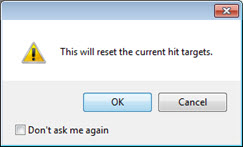
You can reset warning messages through the General tab in the Setup Options dialog box. For details, see the "Warnings" topic in the "Setup Options: General tab" chapter in the PC-DMIS Core documentation.
Once the Large Feature Mode button is toggled "On", and the feature definition has begun:
The Insert New Hit Target icon and the right-click menu option are disabled.
The Delete Hit Target icon and the right-click menu are disabled.
The Hit Target Test icon and the right-click menu are disabled.
The Target Feature Coverage icon and the right-click menu are disabled.
The Set Target Feature Coverage Active Targets icon and the right-click menu are disabled.