Press Ctrl + W.
From the PositionProbe
tab of the Probe Toolbox dialog box, select
Probe Readouts  .
.
Select the View | Other Windows | Probe Readouts menu item.
Understanding the basic functionality of the Probe Readout is essential for use with gages, because measurement results are displayed in the Probe Readout.
You can open the Probe Readout by doing one of the following:
Press Ctrl + W.
From the PositionProbe
tab of the Probe Toolbox dialog box, select
Probe Readouts  .
.
Select the View | Other Windows | Probe Readouts menu item.
Understanding the Probe Readout Window
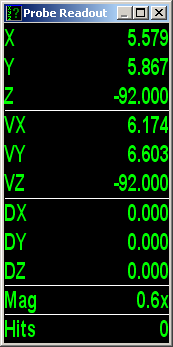
Probe Readout window
XYZ is the location of the FOV center in relation to the current alignment origin.
VX, VY, and VZ are the locations of the gage to the current alignment origin. If the gage is centered within the Field of View (FOV), then the XYZ and VX, VY, and VZ values will be the same. Use the left mouse button to independently drag the gage to the needed position.
DX, DY,
and DZ are used with gages to display relative distances. These values are independent
from the currently alignment origin and can be independently zeroed
using the Zero Readouts
DXYZ button ( )
in the Probe
Toolbox. If the Probe Toolbox
is closed, you can right-click in the window and click Zero
Readouts DXYZ from the pop-up menu.
)
in the Probe
Toolbox. If the Probe Toolbox
is closed, you can right-click in the window and click Zero
Readouts DXYZ from the pop-up menu.
For the gage examples given in this chapter, modify the Probe Readout as follows:
Right-click in the Probe Readout window and click Setup from the pop-up menu.
Mark the following options:
 Probe position
Probe position
 Show current
probe position on screen
Show current
probe position on screen
 Distance
to target
Distance
to target
To independently zero the DX, DY, and DZ values when a gage is active, select the Zero Readouts DXYZ option.
Press OK to save and exit.