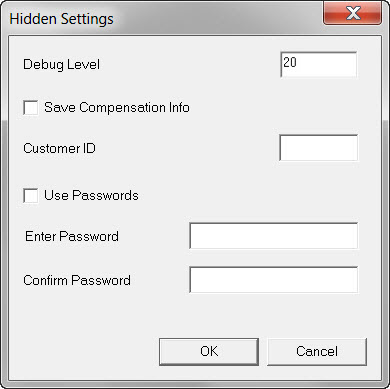
If you have permission, you can set certain options that aren't available in the general PC-DMIS Blade user interface. To set the options, follow these steps:
Press Shift + F8 to open the Hidden Settings dialog box.
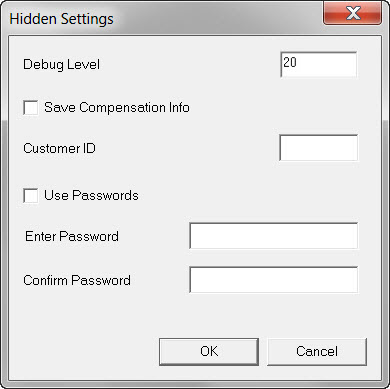
Hidden Settings dialog box
Set the options.
Debug Level box - This option controls the amount of information that PC-DMIS Blade exports to the bug.out file. PC-DMIS Blade developers primarily use this option.
The bug.out file is located in this folder: C:/Users/Public/Public Documents
The range is -1 to 20. The higher debug levels export more information. If the debug level is -1, PC-DMIS Blade does not export any information to the bug.out file.
Save Compensation Info check box - If you select this check box, PC-DMIS Blade can show the probe compensation on profile plots. You can see the probe compensation if you select Plot | Show Compensation while this check box is selected.
Customer ID box - Certain PC-DMIS Blade customers have been provided with special customer IDs that enable them to access additional or alternate customer-specific features in PC-DMIS Blade. To access those features, enter the customer ID.
Use Passwords
check box - If you select this check box, complete the Enter
Password and Confirm Password
boxes, and save your changes, the Enter Password
dialog box appears when you press Shift + F8. You must enter the
correct password in the dialog box and then click the OK
button to display the Hidden Settings
dialog box.
To stop the use of a password, clear the Use
Passwords check box.
To change the password, enter the new password in the Enter
Password and Confirm Password
boxes, and save your changes.
Password encryption is designed to stop unauthorized users from accidentally changing the settings in the Hidden Settings dialog box. Password encryption is not designed to thwart a determined adversary. Therefore, Hexagon recommends that you use passwords that are different from any logon and authentication passwords. Hexagon also recommends that you design the computer security of the computers that run the PC-DMIS Blade application so that adversaries cannot access those computers.
Enter Password box - If you selected the Use Passwords check box, enter a password in the Enter Password box.
Confirm Password box - Enter the password that you entered in the Enter Password box.
To save your changes, click OK. To cancel your changes and close the dialog box, click Cancel.