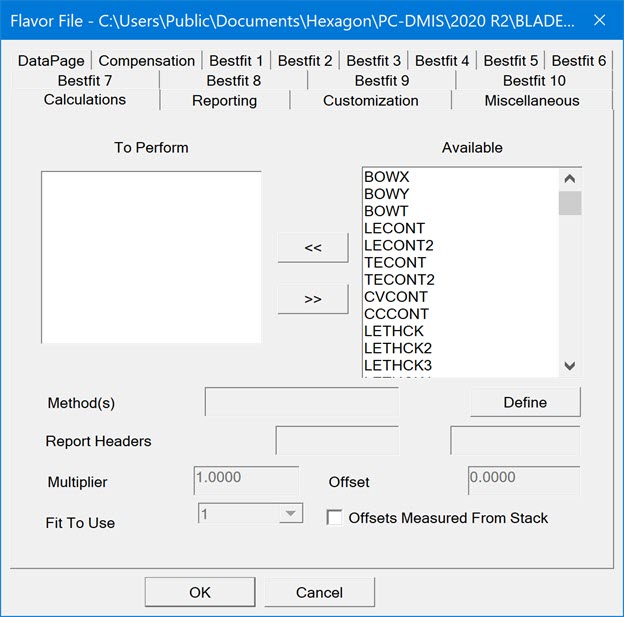
The Flavor file contains four types of entries:
Calculations - Specify calculation keywords
Calculation methods - Specifies the methods based on which calculations need to be performed (for example, the best fit algorithm)
A Flavor file can apply to a collection of parts that have similar analysis and reporting requirements.
To create or edit a flavor file, select Create | Flavor File or Select Edit | Flavor File. This opens the Flavor File dialog box.
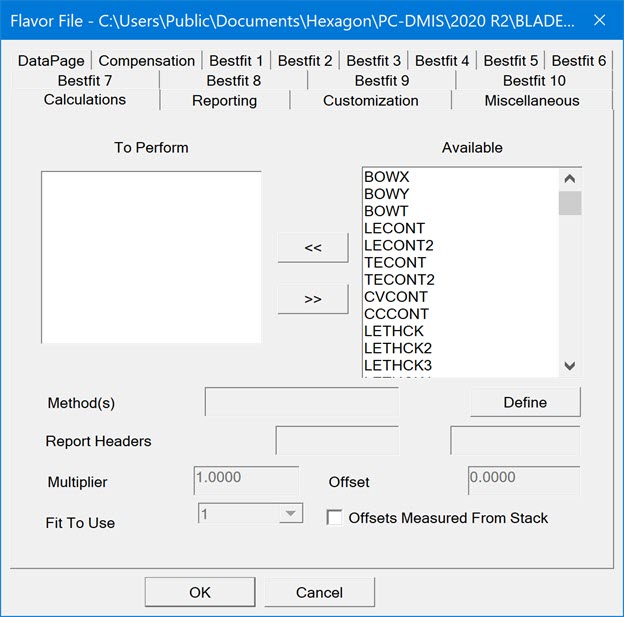
Flavor File dialog box
Calculations - This tab displays
the Available area list which contains the keyword
for different types of calculations. Select one or more values from this
list and then click the left arrow button  . The selected
values appear in the To Perform List.
. The selected
values appear in the To Perform List.
Best fit - This tab allows you to set the type of best fit and required parameters.
Calculation Method - The defined method(s) affect the selected calculation. Click the Define button and then select the method(s) from the list(s) in the Define Method dialog box.
The Reporting, Customization, Compensation, Miscellaneous, and DataPage tabs allows you to select option and store it in the Flavor file.
OK - This button saves the flavor file.
Cancel - This button exits the dialog box without saving the options you selected.
Example of a Flavor File
You can use a text editor such as Notepad to manually create or edit the flavor file. Flavor file entries can occur in any order, but the block of calculations must be together.
!Best fit parameters
BESTFIT LSQ
!Special processing requests
SHOWTOLS ON
SAVEDP C:\DATAPAGE\BLADES
SAVECSV ON
!Calculations
CALCS 12
MAXTHK
CHORD
TWIST
RELTWIST
STACKX
STACKY
LETHCK
TETHCK
LECONT
TECONT
CVCONT
CCCONT
!Calculation modifiers.
CHORD METHOD CALIPER
STACKX MULTIPLIER -1.0000
STACKX LABEL1 SHIFT
For setting various options in the Flavor file, see links: