 ) to access
a live view of your vision camera. This is called the Live Image View
(or Live View window). The purpose of this view is to allow you to position
targets on features during execution.
) to access
a live view of your vision camera. This is called the Live Image View
(or Live View window). The purpose of this view is to allow you to position
targets on features during execution.From the Measure screen,
from the thin sidebar, you can click the Show the Live
View button ( ) to access
a live view of your vision camera. This is called the Live Image View
(or Live View window). The purpose of this view is to allow you to position
targets on features during execution.
) to access
a live view of your vision camera. This is called the Live Image View
(or Live View window). The purpose of this view is to allow you to position
targets on features during execution.
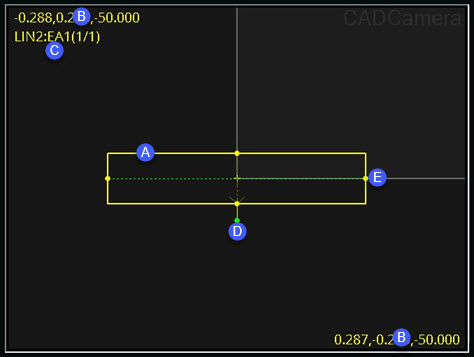
Example Live Image View
Targets - The target appears in the center of the screen. These target interfaces represent individual regions used for point detection. For each region, you can control each target parameter by clicking in the colored target, or by dragging the different handles to rotate and size the target.
FOV Coordinates - The Field of View (FOV) coordinates are the numbers on the top left and bottom right.
Feature Name - The ID is under the top-left numbers.
Rotate Handle - The green dot is a rotation handle. You can click and drag it to rotate the target.
Size Handles - The yellow colored dots are size handles. You can click and drag them to size the target.
For more information on the Live Image View, see the "Live View" topic in the "PC-DMIS Vision" help that comes with PC-DMIS.