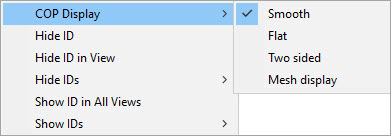
You can set the graphical representation of a selected pointcloud (COP). PC-DMIS stores the setting when you save the measurement routine. To do this, right-click a COP in the Edit window, or right-click the COP label in the Graphic Display window to view the COP Display menu options:
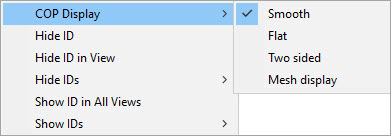
The COP Display options are:
Smooth: Provides a shaded appearance using the defined COP color.
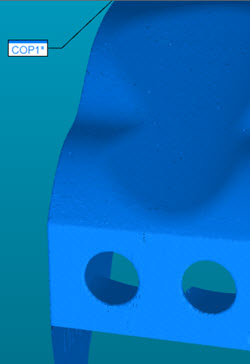
Example of the Pointcloud Display set to Smooth
Flat: Shows the COP in a non-shaded graphical view. This selection requires the least amount of graphical memory.
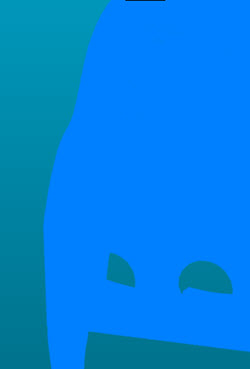
Example of the Pointcloud Display set to Flat
Two sided: Shows a shaded appearance where the scanned side of the part is the defined COP color, and the non-scanned side is a contrasting color.
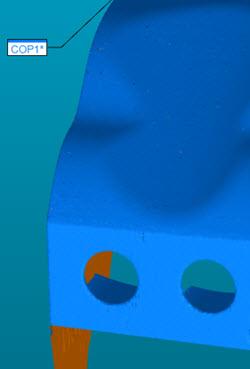
Example of the Pointcloud Display set to Two sided
Mesh display: The software shows the pointcloud as a Mesh display.
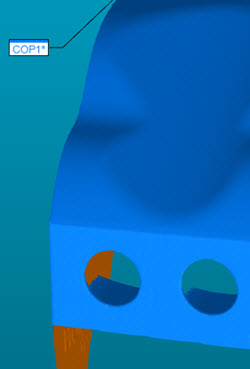
Example of the Pointcloud Display set to Mesh display
The Mesh display option is only available if you have the Mesh license and you scanned the COP using the Mesh display option (Portable only). For details, see "Pointcloud Display Section".
The Mesh display is a display setting only. The underlying data is a pointcloud.
However, the Mesh display is lost and the display reverts to points if you edit the COP (for example, if you perform any COP operation on the pointcloud).