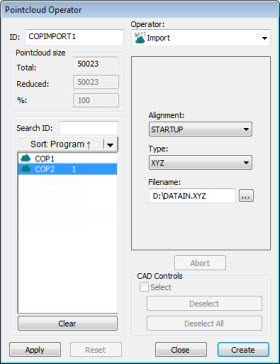
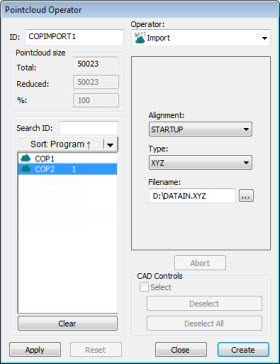
Pointcloud Operator dialog box - Pointcloud IMPORT Operator
The Pointcloud IMPORT operation imports data from an external file into a COP command in the specified format. The dialog box for this operation is similar to the dialog box for the Pointcloud EXPORT operation.
To apply the Pointcloud IMPORT
operation to a pointcloud, click XYZ (  ),
PSL (
),
PSL ( ), or STL
(
), or STL
( )
on the Pointcloud toolbar, or select a menu
option on the File | Import | Pointcloud menu.
The software displays the Import Pointcloud Data
dialog box.
)
on the Pointcloud toolbar, or select a menu
option on the File | Import | Pointcloud menu.
The software displays the Import Pointcloud Data
dialog box.
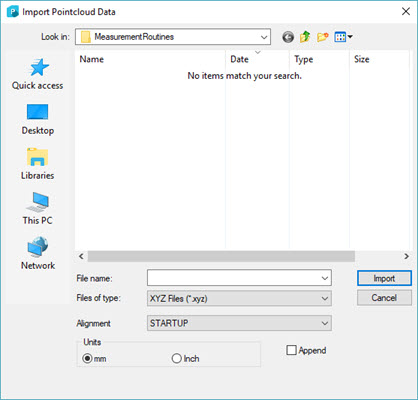
Import Pointcloud Data dialog box
Navigate to the pointcloud data file, and click Import.
Select the COP that you want to add the new data to.
Click the import option from the menu or toolbar as described above.
From the dialog box, mark the Append check box if you want to add the new COP data onto existing COP data.
Click Import.
The Pointcloud IMPORT operator uses the following options:
Alignment - Indicates the type of alignment to include when importing.
Type - Indicates the type of format from which data is imported. It can be XYZ, PSL (Polyworks), or STL type.
Filename - Indicates the name of the import file.
Units - Select the units of the imported COP data.
Append - Select this check box if you want to append the imported data into the existing COP. If not selected, the first COP PC-DMIS finds after the current cursor position in the Edit window is emptied and replaced with the imported COP data.
Clicking Create inserts a COP/OPER,IMPORT command into the Edit window.
For example:
COPIMPORT1=COP/OPER,IMPORT,FORMAT=XYZ, FILENAME=D:/DATAIN.XYZ,SIZE=0
REF,COP1,