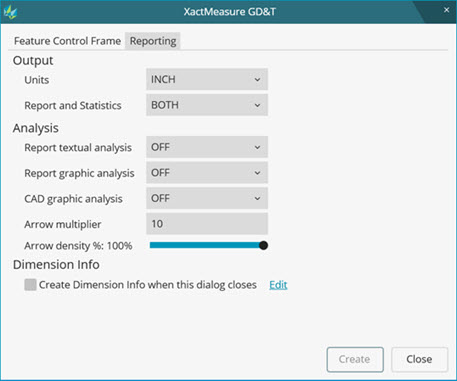
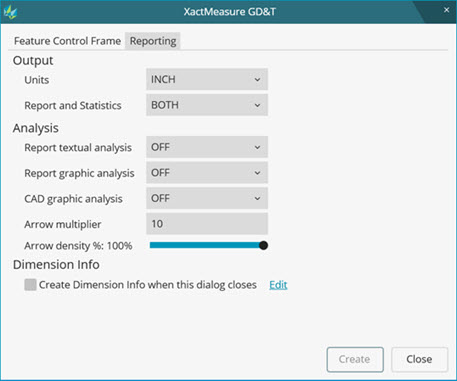
GD&T dialog box - Reporting tab
The Reporting tab in the XactMeasure GD&T dialog box (Insert | Dimension | <dimension>) provides you with the ability to set output and analysis options for your Feature Control Frame (FCF) dimensions. For documentation on this tab, see the list of dialog box items discussed below. Also, note that much of this functionality already exists in the legacy dimensions and is discussed in detail in the "Using Legacy Dimensions" chapter.
Output
In the Output area, you can use the Report and Statistics list to output feature control frame results:
STATS - sends output to statistical files
REPORT - sends output to inspection report
BOTH - sends output to both inspection report and statistical files
NONE - doesn’t send output anywhere
When PC-DMIS executes an FCF command, the results are sent to the specified output.
If you choose Stats or Both, a preceding STATS/ON command must exist inside the Edit window in order to send the FCF to the stats file.
The Units list determines the units of measurement used by your FCF. You can choose between these options:
IN - Inches
MM - Millimeters
When you create a dimension (either legacy or FCF) for the first time, PC-DMIS uses the measurement unit used by the current measurement routine. Thereafter, PC-DMIS recalls what you selected on your last-created dimension when you next open a dimension or the XactMeasure GD&T dialog box.
When you create more than one FCF in your measurement routine, you don't need to continually define your settings in the Output area. Instead, PC-DMIS automatically checks your cursor position in the Edit window. If it finds an FCF at the current position, it uses those settings. If it doesn't, it searches up in the Edit window and uses the settings from the immediately preceding FCF.
Analysis
This area sets the dimensional output analysis format for the FCF. It contains three lists for different types of analyses:
Report textual analysis - This type of analysis displays in a text format. The following items are included in the standard inspection report and the Report window for each individual hit used in the FCF:
Measured X, Y, and Z values
Measured I, J, and K values
Deviation of each individual hit
MAX or MIN marker at the end of the line whenever the hit produces either a maximum or minimum deviation
Report graphical analysis - This type of analysis displays in a graphical format that uses colored arrows. Each arrow represents the deviation of each individual hit in the FCF. These arrows, with their colors and directions, indicate the relative size of the error and its direction.
CAD graphical analysis - This type of analysis displays the same graphical analysis as Report graphical analysis above, but it displays inside the Graphic Display window.
 Descriptions
of ON, OFF, POSITION, FORM, and BOTH Items
Descriptions
of ON, OFF, POSITION, FORM, and BOTH Items
 Available
List Items Based on Dimension Type
Available
List Items Based on Dimension Type
Arrow Multiplier - The Arrow Multiplier box sets a scaling factor that magnifies the deviation arrows and tolerance zone for the CAD Graphical Analysis mode. If you type a 2.0 value, PC-DMIS scales the arrows two times the calculated deviation for each feature hit. The Multiplier box is for viewing purposes only and is not reflected in the text printout.
Arrow Density - This slider sets the percentage of dimension arrows, which represent individual points to display in the Graphic Display window when graphical analysis is used on a dimension. These dimension arrows represent the individual points. This limits the amount of arrows drawn for FCF dimensions. For more information, see the "Dimension Options" topic under "Inserting Commands Related to the Analysis Window" in the "Inserting Report Commands" chapter.
Dimension Info
This area creates a Dimension Info FCF. When you select the Create Dimension Info when this dialog closes check box, PC-DMIS enables the Edit link. You can click this link to open a dialog box that lets you set default options for the Dimension Info command (DIMINFO). For more information, see "Edit Default Dimension Info".
When you create your FCF, the dialog box closes, and PC-DMIS creates a DIMINFO command in the Edit window after the FCF. This DIMINFO command displays the dimension information in the Graphic Display window next to the feature. You can select which ones to display from the Feature list on the Feature Control Frame tab. The dimension information also displays the same available dimension axes used in the Edit window for that particular FCF.
For more information on DIMINFO boxes and rules for their creation, see "Inserting Dimension Info Boxes" in the "Inserting Report Commands" chapter.