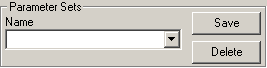
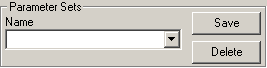
Parameter Sets area
Use the Parameter Sets area to create, save, and use saved sets of probe calibration parameters. PC-DMIS saves this information as part of the probe file. It includes the settings for the number of hits, prehit/retract distance, move speed, touch speed, system mode, qualification mode, and the qualification tool's name and location.
To create your own named parameter sets:
Allow PC-DMIS to automatically update your probe file to at least the version 3.5 format.
Open the Probe Utilities dialog box (Insert | Hardware Definition | Probe).
Click the Measure button to open the Measure Probe dialog box.
Modify any parameters in the Measure Probe dialog box.
In the Parameter Sets area, in the Name box, type a name for the new parameter set.
Click Save. PC-DMIS displays a message to tell you that your new parameter set has been created. To delete a saved parameter set, from the list, select it and click Delete.
If you want to calibrate your probe tips right away, click the Measure button. If you want to calibrate them later, click Cancel.
In the Probe Utilities dialog box, click OK. To delete any changes that you made to the probe file, including any parameter sets, click Cancel.
Once you create a new parameter set, you can use it in the AUTOCALIBRATE/PROBE command. For information, see "AutoCalibrate Probe" in the "Defining Hardware" chapter in the PC-DMIS Core documentation.
A parameter set is specific to the probe that was in use when you created it.