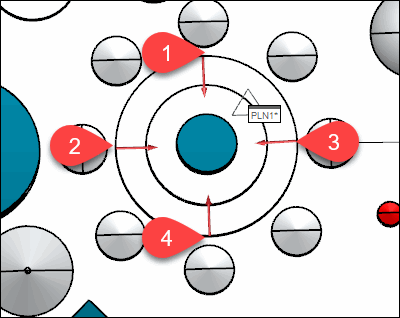
Third, you need to measure a circle on the top face with three or more hits. This tutorial uses four hits.
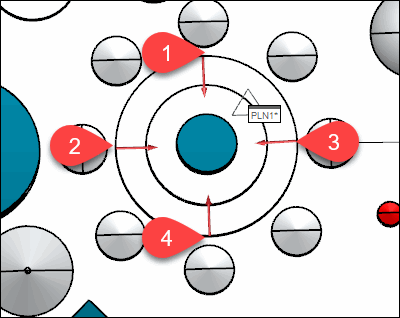
Red arrow bases show a circle with four hit locations
In the Graphic Display window, in the top view, move the pointer to the center of the large bore on the top face.
Click on the inside of the bore to take a hit. Take three or more hits in approximately equal distances around the inside of the bore.
This can help you position the feature in the Graphic Display window to take the hits: To zoom in and out, rotate the mouse wheel button. To rotate the part, click and hold the mouse wheel button, and then drag the pointer.
Press the End key after the last hit.
PC-DMIS displays a feature ID (CIR1) and a measured circle in the Graphic Display window:

A - Circle feature in the Z+ view
B - Circle feature in Y- view
PC-DMIS also inserts a FEAT/CIRCLE command in the Edit window.
Go to the next step: "Scale the Image"