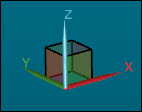
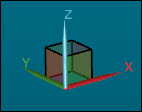
The Rotation Widget is another trihedron with a cube that you can show or hide in the bottom-left corner of each view of the Graphic Display window. The trihedron shows the current rotation of the CAD model. You can also use it to rotate and scale to fit the CAD model.
To show or hide this widget, use from the Graphic
Items toolbar, use the Show Rotation Widget
icon ( ). For more information on this toolbar, see
"Graphic Items
Toolbar" in the "Using
Toolbars" chapter.
). For more information on this toolbar, see
"Graphic Items
Toolbar" in the "Using
Toolbars" chapter.
You can temporarily change the size with the mouse pointer. Hover your pointer over a face on the rotation widget until it highlights that face. Then rotate the mouse wheel. The size change remains until you close the measurement routine. To make the size change permanent, first open the Trihedron tab, resize the widget, and then click OK.
The Rotation Widget contains a translucent colored cube. When you hover over a cube face, it highlights that face on the cube with the mouse-over color discussed in the "Highlight" topic.
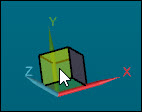
You can click on any cube face to rotate the model to show that face.
You can double-click on the cube face to rotate the model and scale the model to fit the window.
The default colors for this trihedron are the same as those that the alignment trihedron uses. You can change the colors on the Trihedron tab of the CAD and Graphic Setup dialog box. For information, see "Changing Trihedron Settings".