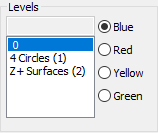
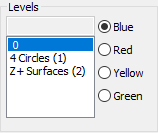
Levels area of the View Setup dialog box
(For information on how to access the View Setup dialog box, see "Setting Up the Screen View".)
You can view predefined levels of CAD elements in an associated "view" when you click on the level from the list. Then click the Blue, Red, Yellow, or Green option button to select the view.
By default, even if you haven't defined a level, PC-DMIS always displays a hidden 0 level. The 0 level is a default level that contains all the CAD elements in the CAD model. To create and work with CAD levels, see the "Working with CAD Levels" topic.