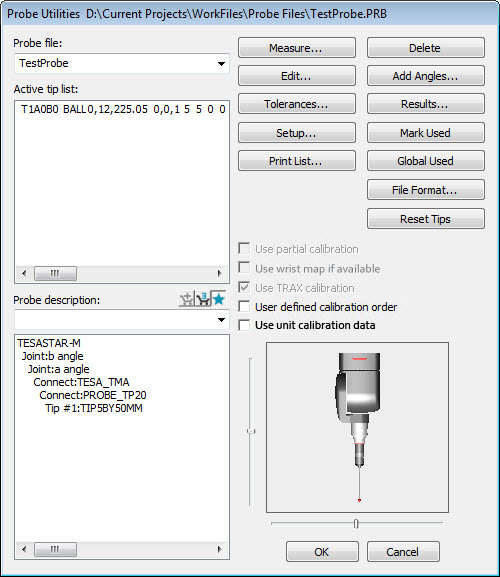
The Probe Utilities dialog box displays probe data for the active tip. You can use this dialog box to create new probe files, access previously-defined files, and edit a probe file. You can also calibrate probes. You can also select the Load Probe command of your measurement routine in the Edit window and then press F9 to display the Probe Utilities dialog box. To display the dialog box, select Insert | Hardware Definition | Probe.
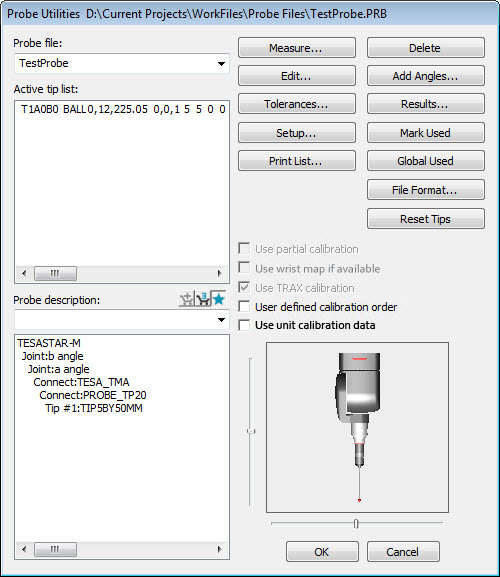
Probe Utilities dialog box
The Probe Utilities dialog box image is intended to show all possible options and is for reference only. The options that appear depend on your LMS license or portlock settings, the PC-DMIS product being run, and how the measurement routine is written. Not all options are available at the same time.
More:
Use Partial Calibration check box
Use Wrist Map If Available check box
Use TRAX Calibration check box