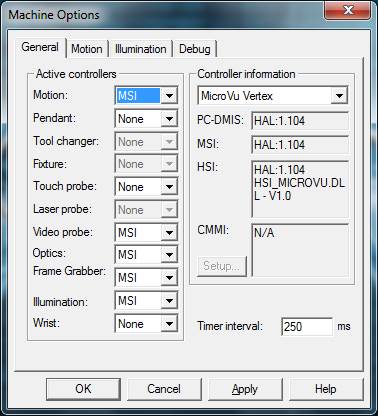
To set up the PC-DMIS Micro-Vu interface, perform these steps:
Install the USB driver. For details, see "Installing the PC-DMIS USB Driver".
Install the Frame Grabber software, the board's Frame Grabber driver, and the software installers. These items are located at ftp://ftp.wilcoxassoc.com/Hardware/Vision/FrameGrabber/. For help, see the "PC-DMIS Vision Frame Grabber and Cameras" chapter.
Install PC-DMIS.
Verify that interfac.dll, HSI.dll, and WAI_Optics.dll are in the PC-DMIS installation's root directory. The PC-DMIS installer automatically installs and renames these files according to the licensing configuration. The interfac.dll file is a copy of the HexMSI.DLL file, and the HSI.dll file is a copy of the HSI_MicroVu.dll file.
If you need the WAI_Optics.dll file, but it is missing, a "Failed Startup" message appears when PC-DMIS initializes the Micro-Vu interface.
Copy the mv_config.cfg Micro-Vu interface configuration file from the installation package into the PC-DMIS directory. Review the file for machine-specific changes such as scale resolution or the presence of a touch probe.
Start PC-DMIS as an administrator.
Open the Machine Options dialog box (Edit | Preferences | Machine Interface Setup). Select the General tab:
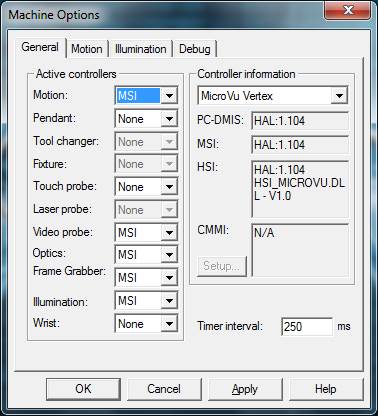
Machine Options dialog box - General tab
If the machine has a touch probe, select the machine type in the Controller information list.
In the Touch probe list, select MSI.
Select the Illumination tab:
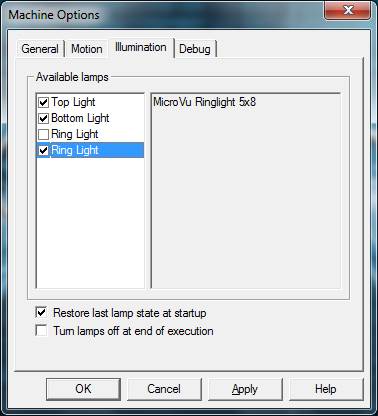
Machine Options dialog box - Illumination tab
Set the available illumination lamps in the Available lamps area.
Close PC-DMIS.
Set the values for the Frame Grabber registry entries in the MSI section in PC-DMIS Settings Editor.
For the FrameGrabber_CameraType registry entry:
NTSCYC 0 (a common setting for Micro-Vu)
PALYC = 1
NTSC = 2
PAL = 3
CCIR = 4
For the FrameGrabber_Type registry entry:
Matrox Meteor 1
Matrox CronosPlus 2
Matrox Morphis 3
IDS Falcon 201 (a common Frame Grabber setting for Micro-Vu)
IDS Eagle 202
Start PC-DMIS. Open a measurement routine.
Define a vision probe for the Micro-Vu zoom cell. For example:
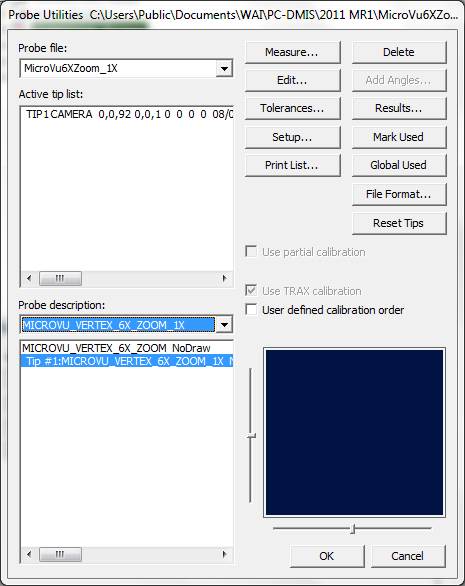
Probe Utilities dialog box
Calibration of the Vision probe Micro-Vu machines may have poor camera centration. You must calibrate the optical center before the parcentricity/parfocality high method can run to completion.
For details about how to calibrate Vision probes, refer to the "Calibrating Vision Probes" chapter in the PC-DMIS Vision documentation.
If you change the options in the Calibrate Optical Center dialog box, you must repeat the parfocal/parcentric calibration and probe offset calibration.
The normal vision calibration order is:
Calibrate these optics: Pixel Size, Camera Rotation, and Focus
Calibrate these illumination options: Bottom Lamp, Top Lamp, and Ring Lamp
Calibrate these optics: Parcentricity/Parfocality High
If you are on a multi-sensor machine, calibrate the probe offsets.
Calibrate and verify the stage XYZ.