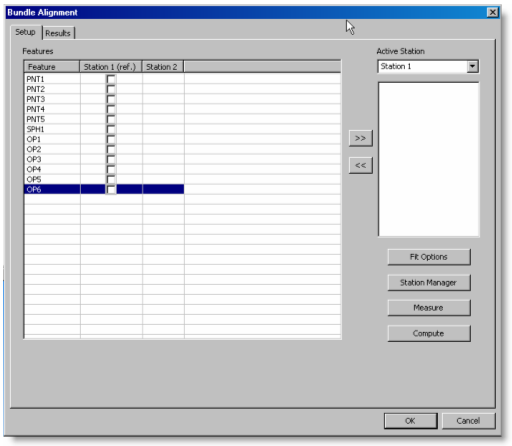
To move to a new Bundle Alignment station:
Measure all the features that you can measure from the first tracker position.
Create new station in one of these ways:
Select the Tracker | Station Management menu item.
Click in the station name of the Tracker status bar.
Click Add to add a new station to the Stations list and then click Close.
If you use points, make sure that the probe compensation has been turned off before you insert a bundle alignment command.
Select the Insert | Alignment | Bundle menu item to insert a Bundle alignment command. All point-reducible features, like points, circles, and spheres, are displayed under Station 1 and can be selected to be part of the bundle alignment.
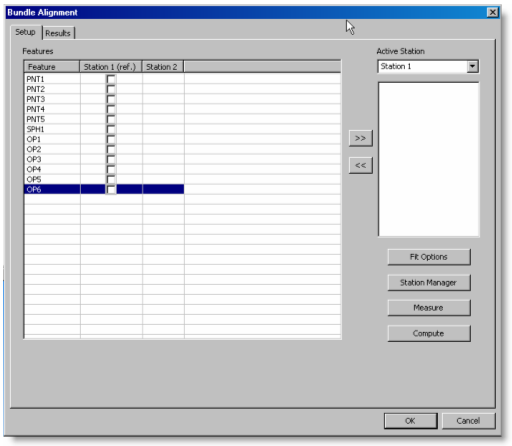
Bundle Alignment dialog box showing measured features under Station 1
Select the next station that you created in step 3 to where the tracker from the Active Station combo box is to move.
Select the check boxes next to the features in the column of the first tracker position that you want to use for the bundle alignment at the next station position.
Click  to add the
selected features to the Active Station
list for the next station.
to add the
selected features to the Active Station
list for the next station.
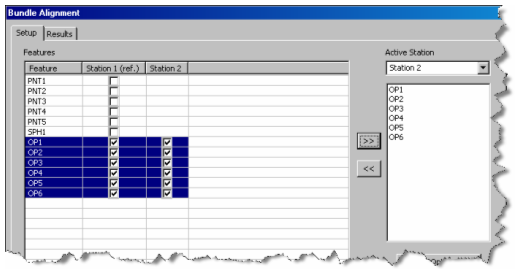
Features selected from the first station added to the next Active Station
Physically move the Tracker station to the new Active Station position.
Click Measure and the Execution Mode Options dialog box guides you through the available bundle measurements for the new Active Station.
The Status bar indicates if
the station is not yet oriented in the bundle network by highlighting
it in red, like this: 
Review the overall results from the "Results Tab" once all necessary features have been measured. The results for the measured features provide the source station, orientation, RMS errors, and variance.
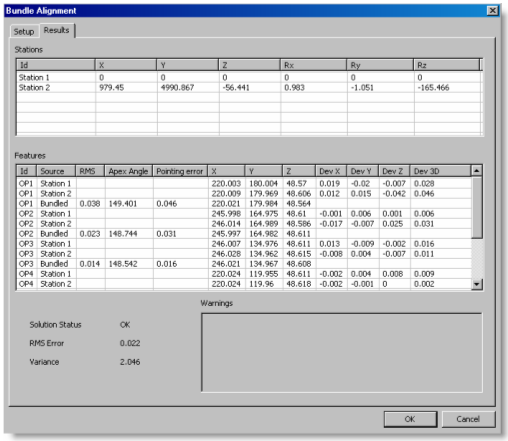
Results tab after measuring features from the new Active Station
If Solution Status reads OK, click OK to insert a bundle alignment command into the measurement routine. The new station is now oriented and available in the network.
If necessary, you can exclude certain features from the actual bundle computation and recompute it on the Setup tab.
Complete the previous steps if you are moving to the next station position.