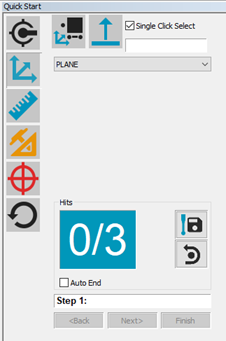
You can create various alignments with the Quick Start interface for your portable device. The basic alignment examples provided here relate directly to Leica reflectors and T-Probes, but the principles are the same for all portable devices.
Example Plane-Line-Point Alignment with CAD and Reflectors
Import a CAD model. See "Importing Nominal Data".
Select Alignments | Plane/Line/Point from the Quick Start interface.
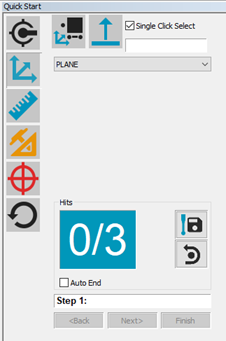
Quick Start showing Plane-Line-Point Alignment
Follow the instructions provided by the Quick Start interface to measure the alignment features.
While not aligned yet to your part, make sure to use the Pulled Hits Method to take measurements. For more information on "pulled hits", see the "Options tab" topic in the "Leica Interface" chapter.
Take Hit (Ctrl + H) stores the current stationary measurement internally. After moving the vector distance, PC-DMIS calculates the IJK vector between the first and second point and compensates the offset of the resulting point accordingly.
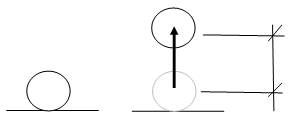
Vector Distance depicted for reflector movement
Example Plane-Line-Line Alignment with CAD and T-Probe
Import a CAD model. For information, see "Importing CAD Data or Measurement Routine Data" in the "Using Advanced File Options" chapter in the PC-DMIS Core documentation.
From the Graphic Modes
toolbar, enable Program Mode ( ).
).
From the same toolbar, select the mode for your CAD data:
 Curve Mode - Used for CAD with curve and
point data.
Curve Mode - Used for CAD with curve and
point data.
 Surface Mode - Used for CAD with surface
data.
Surface Mode - Used for CAD with surface
data.
Select Alignments | Plane/Line/Line from the Quick Start interface.
Follow the instructions provided by the Quick Start interface to measure the alignment features in Programming mode.
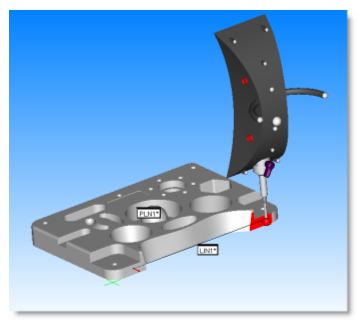
Measuring Alignment Features with a T-Probe
Once the software completes the measurement routine, execute it by pressing Ctrl + Q, or select the File | Execute menu item.
While not aligned yet to your part, make sure to use the Pulled Hits Method to take measurements. For more information on "pulled hits", see the "Options tab" topic in the "Leica Interface" chapter.
Creating Alignments Offline
It is also possible to create an alignment offline using features that were previously measured. To do this, select the features from the Edit window instead of measuring them from the Quick Start interface.