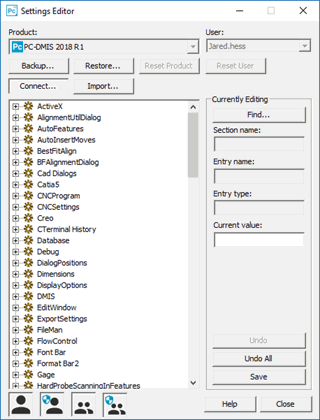
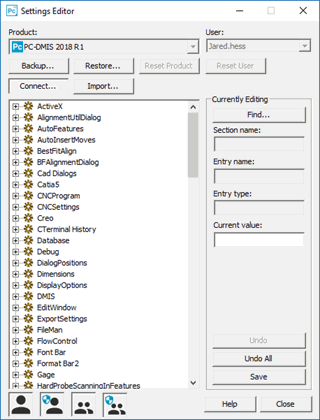
PC-DMIS Settings Editor
PC-DMIS stores its settings inside the Windows registry. PC-DMIS reads the registry entries each time it starts. The PC-DMIS Settings Editor gives you the ability to safely modify those registry entries.
However, for most settings, you should make changes inside PC-DMIS itself.
With the PC-DMIS Settings Editor, you can do the following:
Change the settings for PC-DMIS registry entries.
Back up PC-DMIS registry entries, data files, probe files, and so on, into a .zip file.
Restore a backed-up .zip file.
Import PC-DMIS registry and other data files from other PC-DMIS versions.
Reset the PC-DMIS application and user files back to their factory defaults.
You must have the proper permissions in order to change the registry entries. See "A Note on Permissions".
Incorrectly editing your system registry may damage your computer system. For this reason, we supply the PC-DMIS Settings Editor. We suggest that you use this application to change your settings in PC-DMIS instead of modifying the registry directly. If you do decide to edit the registry directly, be sure to back up important data on the computer before making your changes to the registry.
All known registry entry values are discussed as part of this document. Updates are regularly made to this document to reflect new strings that have been added to the registry for PC-DMIS.
You can access the MIIM help file from this link: .
Running the PC-DMIS Settings Editor in Vista
If you have a problem getting the Settings Editor to run using Windows Vista, be aware that when PC-DMIS writes the registry entries for the first time, you may need to run PC-DMIS as an administrator. You can do this by right-clicking on the PC-DMIS shortcut icon and choosing Run as administrator.
Thereafter, if you continue to receive a message saying you must run a particular version when you launch the Settings Editor, even though you've already done so, right-click on the pcdlrn.exe file and choose Properties. In the Properties dialog box, ensure that the Run as administrator check box is cleared.
More:
PC-DMIS Sections in the Registry