From the Wizards
toolbar (View | Toolbars | Wizards), select
the 321Alignment button ![]() to show the Alignment Type dialog box.
to show the Alignment Type dialog box.
The manual alignment is used to quickly define the part location based on the measured Arc and Line Datum features.
To create a manual alignment:
From the Wizards
toolbar (View | Toolbars | Wizards), select
the 321Alignment button ![]() to show the Alignment Type dialog box.
to show the Alignment Type dialog box.
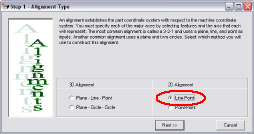
Select the Line-Point 2D alignment, and click Next >> to open the 2D-LinePoint dialog box.
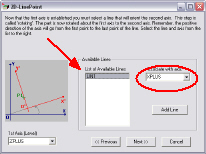
Select LIN1 from the List of Available Lines, and associate it with XPLUS axis from the Associate with axis drop-down list.
Click Next >> to open the 2D-LinePointAlignment - Origin dialog box.

From the list of Available Points, select CIR1, and click Next >> to show the Line-Point dialog box.
Click Finish to insert the alignment command into the measurement routine. The manual alignment is complete.
Click the +/- (expand/collapse) next to the new alignment in the Edit Window. Notice the alignment steps that were created under the alignment command by the 3 2 1 Alignment Wizard.