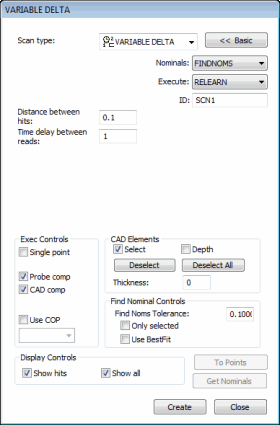
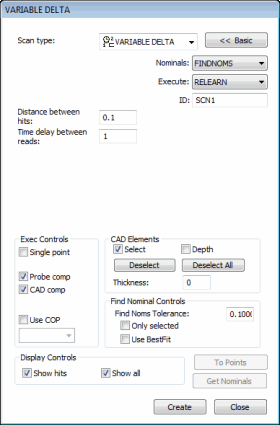
Variable Delta dialog box

The Insert | Scan | Fixed Time | Distance method of scanning enables you to reduce the number of hits taken in a scan by specifying the distance the probe must move as well as the time that must pass before PC-DMIS can accept additional hits from the controller.
To create a fixed time / distance (variable delta) scan:
Access the Variable Delta dialog box.
If you don't want to use the default name, specify a custom name for the scan in the ID box.
In the Time delay between reads box, type the time in seconds that needs to elapse before PC-DMIS takes a hit.

Time in seconds
In the Distance between hits box, type the distance that the probe needs to move before PC-DMIS takes a hit. This is the 3D distance between points.
If you type 5, and your unit of measurement is millimeters, the probe has to move at least 5 mm from the last point before PC-DMIS accepts a hit from the controller.

Distance
If you're using a CAD model, type a find nominals tolerance in the Find Nominal Controls area. This defines how far away the actual ball center point can be from the nominal CAD location.
Set any other dialog box options as needed.
Click Create. PC-DMIS inserts the basic scan.
Execute your measurement routine. When PC-DMIS executes the scan, the Execution Options dialog box appears. PC-DMIS waits for data to come from the controller.
Manually drag the probe over the surface you want to scan. PC-DMIS checks the amount of time elapsed and the distance the probe moves. Whenever the time and distance exceed the values specified, it accepts a hit from the controller.
See the "Common Functions of the Scan Dialog Box" topic for information on the other controls in this dialog box.