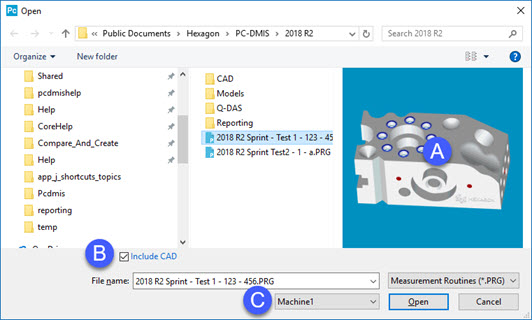
You can open measurement routines from the Home page or from the Open dialog box. The Home page is discussed in the "Home Page" topic of the "Navigating the User Interface" chapter. For the Open dialog box, continue reading below.
You can use the Open dialog box to locate and open a measurement routine.
To open the Open dialog box, select File | Open.
If you open a measurement routine in this version that was created in a version prior to version 3.2, it will no longer function in the older version. Be sure to create a backup if you intend to use the measurement routine with your older PC-DMIS version.
This dialog box is a standard Windows Open dialog box with the following additions:
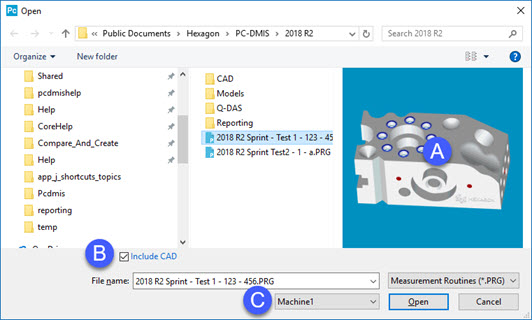
Open dialog box
Preview - This area of the dialog box shows the CAD image for the last view of your part in the Graphic Display window (without labels). If your part doesn't have the CAD data, the image displays measured geometry. If you set a thumbnail from "The Right Pane" of the Home page, PC-DMIS displays the thumbnail as the preview image.
Include CAD - This check box determines whether to load the CAD model when you open the measurement routine. If a CAD model is part of the measurement routine you're opening, click the Include CAD check box. If you clear the check box, PC-DMIS does not load the CAD model when you open the measurement routine.
Interface - This list displays the online machines in your system as well as an Offline option.
If PC-DMIS is running in Online mode, you can select the machine interface to use for this measurement routine (if you have multiple CMMs).
If PC-DMIS is running in Offline mode, you can select the Offline machine option.
The Open dialog box automatically opens each time you start PC-DMIS so that you can open an existing measurement routine. However, if you want to turn off this feature, you can clear the Show Startup Dialog check box on the General tab of the Setup Options dialog box.
Probe Conversion Messages When Opening
When you open a measurement routine from a previous version, you may receive a warning message that asks you if you want to convert probe files for any probes used in the measurement routine to the latest format.
If you plan on using the probe with older versions of PC-DMIS, you may not want to update the probe file. However, note that until you update the probe file to the latest format, some newer functionality for that probe may not be available in this version of PC-DMIS.
If you continue to receive this message whenever you open your measurement routine, even after you click Yes, you should perform a File | Save As operation, and save the measurement routine so that it is compatible with this version of PC-DMIS. For more information, see the "Save As" topic.
Subroutine Names
If you open a measurement routine from a previous version that contains a subroutine with a name greater than 180 characters, the name of the subroutine is automatically shortened to the first 180 characters.
You can also open new measurement routines from the Home page. For information, see "The Home Page" in the "Navigating the User Interface" chapter.