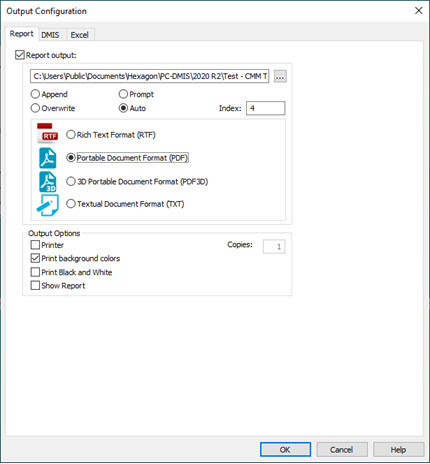
Selecting the File | Printing | Report Window Print Setup menu option displays the Output Configuration dialog box.
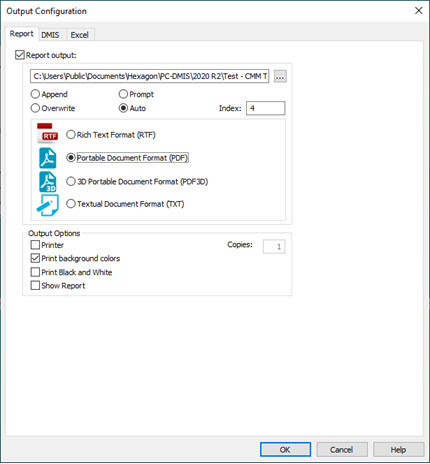
Output Configuration dialog box
You can use this dialog box to tell PC-DMIS where to send the inspection report. The dialog box contains the following tabs that you can use to send the report to a file or printer, output it as a DMIS file or a Microsoft Excel file, or send to any combination of these:
Report - Sends the report output to a file (.rtf, .pdf, or .txt) or printer. For information about this tab, see "Output to an RTF, PDF, TXT or the Default Printer". For information about using this tab to output to a file using expressions, see "Output to a File Using Expressions".
DMIS - Sends the report output to a DMIS output file (.dmo). For information about this tab, see "Output to a DMIS File".
Excel - Sends the report output to an Excel file (.xls, xlsx, or .csv). For information about this tab, see "Output to an Excel File".
For information on viewing a saved inspection report, see the "Viewing an Inspection Report" topic in the "Using Other Windows, Editors, and Tools" chapter.
Setting Printing Options for Marked Sets
PC-DMIS also displays an instance of the Output Configuration dialog box whenever a marked set is created. This defines printing options specific only to the newly created marked set. Alternately, if you would rather use already defined print settings used by your measurement routine at large, you can select the Use Global Print Settings check box. For information on using marked sets, see "Creating and Executing Marked Sets" in the "Editing a Measurement Routine" chapter.
To define printing options for existing marked sets, select the set in the Marked Sets window, and then select File | Printing | Report Window Print Setup.
Setting Image Ratio
The MaxImageRatio registry entry sets the maximum image ratio between the screen resolution and the printer resolution when printing the CAD drawing from the Report window. See the MaxImageRatio registry entry in the Reporting section of the PC-DMIS Settings Editor.
More: