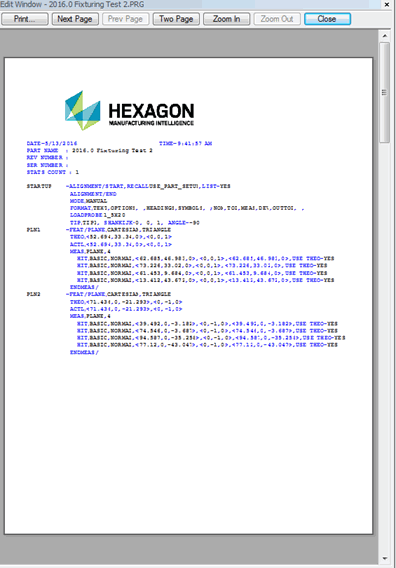
You can send the contents of the Edit window to your printer in these ways:
Select File | Printing | Edit Window Print.
Click the Print icon from the Edit Window toolbar.
Press F4.
Previewing the Print Job
To preview what the printout will look like, select File | Printing | Edit Window Print Preview. A Print Preview window appears:
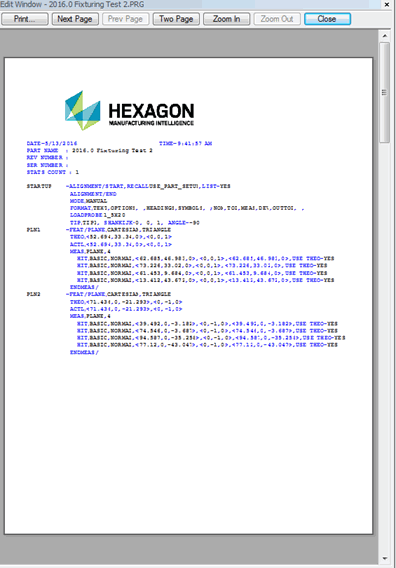
Print Preview window that shows the contents of the Edit window
The buttons at the top of the window perform these functions:
The Print button opens a standard Print Setup dialog box that enables you to send the print job to the printer.
The Next Page and Prev Page buttons cycle through a print job that has multiple pages.
The One Page or Two Pages toggle button determines how many pages appear at one time in the Print Preview window.
The Zoom In and Zoom Out buttons allow you to take a quick closer look at a page in the Print Preview window. It doesn't affect the display of what's sent to the printer.
The Close button closes the Print Preview window.
When you print the Edit window's contents, you should use a TrueType font (such as Courier New). Otherwise, characters or lines may not line up as expected. To change the fonts used in the Edit window and in your reports, see "Customizing User Interface Fonts" in the "Navigating the User Interface" chapter.
Printout in Summary Mode
When you view the Edit window in Summary mode, you get the printout exactly as you see in the Edit window. If a group is collapsed in the Edit window, the printout shows the group as collapsed.
Setting Output Options
You can set the output options for Edit window print tasks from the same Output Configuration dialog box that you use for the report's output. For information on the options in the Output Configuration dialog box, see "Setting Output and Printer Options for the Report Window".
To change printers, set page orientation, or modify other printer options, select File | Printing | Printer Setup. For more information, see "Setting Printer Options".