

The Password button allows you to password protect access to the Setup Options dialog box.
To password protect your setup options:
Access the Setup Options dialog box (Edit | Preferences | Setup).
Select the General tab.
Click the Password button. The Options Password dialog box appears.
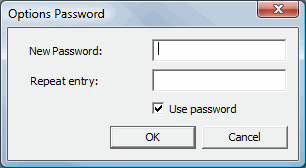
Options Password dialog box
In the New Password box, type the desired password.
In the Repeat entry box, re-type the same password to confirm your entry.
Select the Use Password check box.
Click OK.
The next time you attempt to access the Setup Options dialog box, you will be asked to type the password before proceeding. The password is case-sensitive.
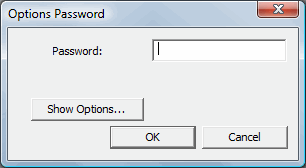
Even if you don't have password access to edit the settings, you can always view the available settings by using the Show Options button. This displays the Setup Options dialog box, but you are unable to make any changes.
The Protected Mode password supersedes and overwrites any other password you have defined. This means if you have password protection enabled for the Setup Options dialog box or for an .ipd file, you need to use the password defined when Protected Mode was enabled.